Maintaining Staff Groups
To update staff groups you can:
To update a group description:
- From the Vision 3 front screen, select Management Tools - Control Panel - File Maintenance - Staff Groups
 .
. - Either:
- Right click on a group heading in the left-hand pane and select Edit Group, or
- Highlight the group required and select Edit
 .
.
- The Staff Group - Edit screen displays, update as required.
- Select OK to save.
To delete a group:
- From the Vision 3 front screen, select Management Tools - Control Panel - File Maintenance - Staff Groups
 .
. - Right click on the group no longer required and select Delete Group.
- The Staff Group - Delete screen displays, select OK to confirm.
To move a member of staff from one group to another:
- From the Vision 3 front screen, select Management Tools - Control Panel - File Maintenance - Staff Groups
 .
. - Select Expand
 to display the Practice and/or System Groups as appropriate
to display the Practice and/or System Groups as appropriate - Click hold and drag a member of staff from the bottom pane, or a group from the group list, into the group required. Note - Some system created staff groups must have at least one member of staff in them.
To remove a member of staff from a Staff Group from the Vision 3 front screen, select Management Tools - Control Panel - File Maintenance - Staff Groups  and either:
and either:
- Drag a staff member from the left-hand tree view on to the list view in order to remove that staff member from a group,
- Right click on a name and select Remove from within the group, or
- Right click on a staff name under a group on the left-hand tree view, and select Remove.
To remove multiple members of staff from a Staff Group:
-
From the Vision 3 front screen, select Management Tools - Control Panel - File Maintenance - Staff Groups
 , right click on a name and select Remove Staff Member (s).
, right click on a name and select Remove Staff Member (s). -
The Select Staff Member - Removal screen displays, holding the <Ctrl> key, select the staff you would like to remove.
-
Select OK to save.
To remove all staff from a specific staff group:
- From the Vision 3 front screen, select Management Tools - Control Panel - File Maintenance - Staff Groups
 .
. - Right click on the group you want to remove all staff from and select Remove All.
-
The Confirm Remove screen displays, select Yes to confirm:

- The Delete prompt displays:
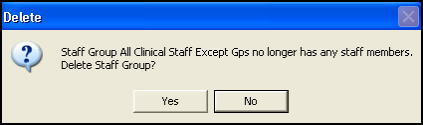
-
Select either:
-
Yes to delete the staff group, or
-
No to leave the empty staff group.
-