Creating a Staff Group
To create a staff group:
-
From the Vision 3 front screen, select Management Tools - Control Panel - File Maintenance.
-
Select Staff Groups
 .
. - Either:
- Right click on an existing Practice staff group and select Add Group, or
- Select the arrow next to Add
 and select Add Group.
and select Add Group.
- The Staff Group - Add screen displays:
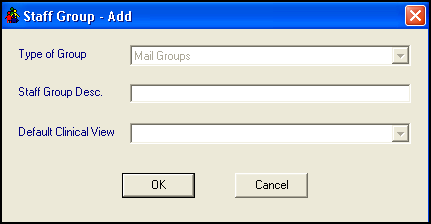
-
Complete as follows:
-
Type of Group - Defaults to Mail Groups and cannot be updated.
-
Staff Group Description - Enter a name for the group you are creating.
-
Default Clinical View - Not available.
-
-
Select OK to save.
Note – To print this topic select Print  in the top right corner and follow the on-screen prompts.
in the top right corner and follow the on-screen prompts.