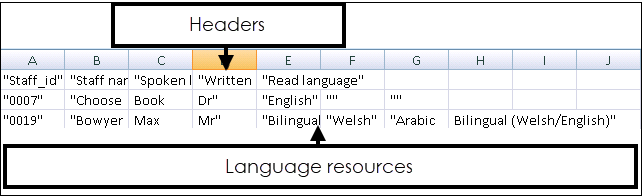Reporting Staff Languages
You can record the spoken, written and read language skills of your staff in File Maintenance, see Recording Staff Language Abilities for details.
You can export staff language details to a CSV file. This allows you, or your Health Boards, to view the written, spoken and read language resources within your practice.
To export recorded language information:
- From the Vision 3 front screen, select Management Tools - Control Panel - File Maintenance and then Actions.
- The Export Staff Language screen displays:
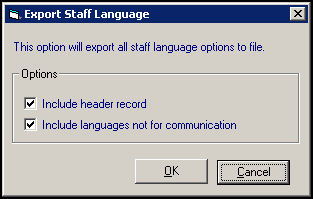
Complete as follows:
- Include header record - Ticked by default, this includes a heading in the file when it is exported. Removing the tick means that no heading information displays when you view the exported file.
- Include languages not for communication - Ticked by default and exports staff information, including staff id, staff name and languages.
- Select OK to save.
- The Save As screen displays. The file saves to your extract folder by default and is called StaffLang.csv, update if required:Note - CSV files (comma separated values) are files that can be viewed in Excel.
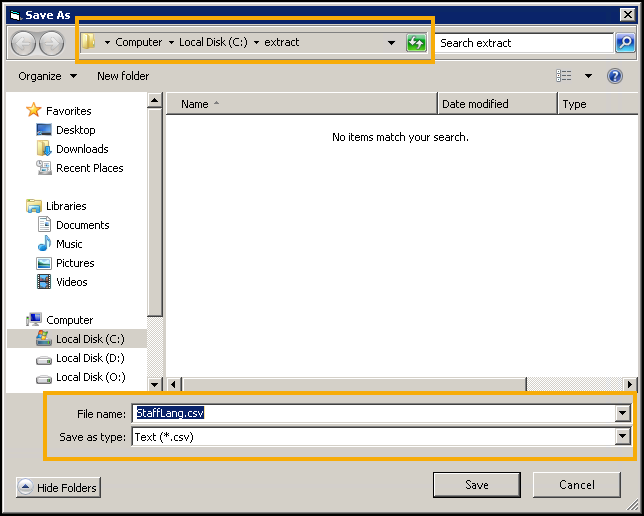
- Select Save.
- A confirmation screen displays, select OK.
Viewing the Staff Language Export File
To open the file in Excel:
-
Open your instance of Excel.
-
Select File - Open and navigate to your extract folder.
-
Change files of type to All Files, highlight StaffLang and select Open:
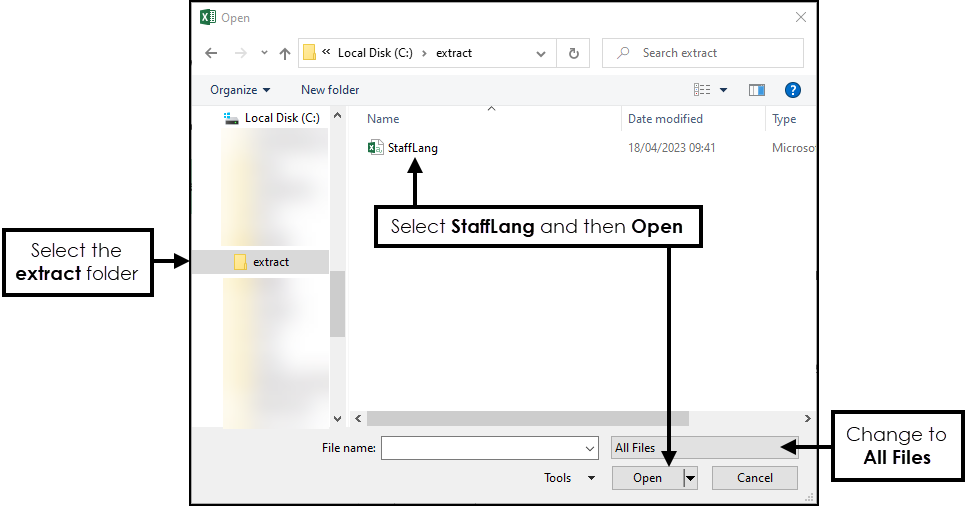
-
The Text Import Wizard Step 1 of 3 screen displays. Select Delimited and then Finish.
The file displays: