What's New?
Formulary Management Tool Release 2.2
Summary of Changes
Formulary Management Tool (FMT) release 2.2 contains the following features and improvements:
-
Single Sign On (SSO) - When you log into FMT from your desktop, you are now presented with the Vision Single Sign On screen:
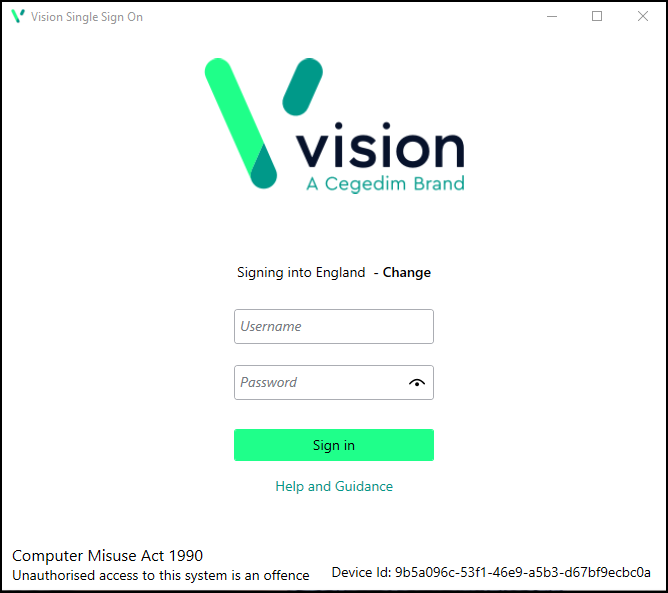 Important - It is vital that the first time you log on to FMT, following the 2.2 update, you are connected to the internet. This ensures your SSO set up runs correctly.
Important - It is vital that the first time you log on to FMT, following the 2.2 update, you are connected to the internet. This ensures your SSO set up runs correctly.Simply enter your User Details and Password in the usual way and select Sign in, this triggers the SSO update.
This is in preparation for single sign on across all Cegedim Primary Care Solutions, enabling you to switch between applications without having to log in again.
-
Adding items in bulk by Drug Class - If you select items by Drug Class to add in bulk, discontinued and unlicensed items are no longer included.
Note - Discontinued and unlicensed items can still be added manually, see Adding Items to a Formulary for details. -
Adding an item to a Tag - To help you find the Tag required, when you choose Select tag to add selected drug to, the available Tags now display in alphabetical order:
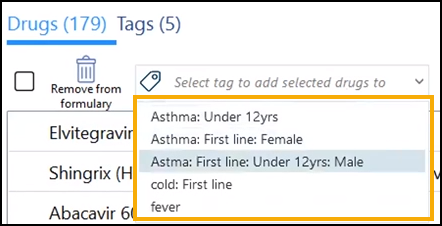
-
Unlicensed items - The following changes have been introduced to help you manage unlicensed items within a formulary:
-
There is now a quick filter for Unlicensed items from the following screens:

-
Formulary Drug Search
-
Formulary List
-
Formulary Hierarchy
-
Tag Drug Search
-
Tag Summary
-
-
Unlicensed indicator - Unlicensed items are now indicated with the Unlicensed drugs
 symbol.
symbol.
-
-
Item Defaults - Items with drug defaults attached are now indicated with the Drug defaults present
 symbol in the following screens:
symbol in the following screens:-
Formulary Drug Search
-
Formulary List
-
Formulary Hierarchy
-
Tag Drug Search
-
Tag Summary
-
-
FMTVersion - You can now see the version of FMT you are accessing from two places:
-
The Log in screen, in the bottom right corner:
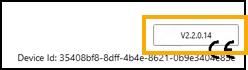
-
The right corner of the blue bottom bar of the application, visible from all FMT screens:
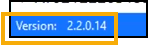
-