ECS Reporting
There are a number of Emergency Care Summary (ECS) reports you can run from the ECS Summary Management Module as follows:
There are two report lists you can run to display patients:
- With a Palliative Care Plan
- With Active KIS
To run the report:
- From the ECS/PCS/KIS Summary Management screen, select List Patients
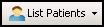 .
. - Select either With a Palliative Care Plan or With Active KIS.
- A list of patients that have both KIS Consent given and Decision to send KIS recorded displays.
- The list displays the patient’s Surname, Forename, DOB and CHI no. Double click on any patient name to view and update their ECS screen.Note - It is not possible to print List Patient reports.
- Select Cancel to close.
The following reports are available from the ECS/KIS/PCS Summary Management screen. To access the reports:
- From the ECS/PCS/KIS Summary Management screen, select Reports
 .
. - Select one of the following:
- Practice Summary Report - Lists all the data that is included in an extract for the patient selected. It is split into three sections by extract type. Select Yes to display medication on the report or No to exclude it.
- OOH Summary Report - Displays the data that can be sent to OOH for the patient selected. Select Yes to display medication on the report or No to exclude it, see Out of Hours Summary Reports for details.
- Decisions to Send - Displays a list of all patients with a KIS decision to send recorded.
- Decisions Not to Send - Displays a list of all patients with a KIS decision NOT to send recorded.
- Special Notes Expiry Report - Displays patients with a special note that includes an expiry date.
- Special Note Changes Report - Shows patients where the special note has been updated. You can select a date for the updates or view all updates.
- KIS Consent Report - Shows patients and their different consent status.
- Bulk OOH summaries - Filter and report on patient's who have a palliative care plan.
- MDT Reviews Report - Displays patients who are eligible for MDT review meetings, see MDT Meetings Reports for details.
- Palliative Care Reviews Report - Reports on patient's near to or overdue for a palliative care review, see Palliative Care Review Reports for details.
- Practice Reviews Report - Report on patients who have a practice review date.
- The selected report displays.
- Select either:
- Print - To print this report.
- Save - To save this report for future reference.
- Select Close to return to the ECS/PCS/KIS Summary Management screen.
The ECS Consent Status Report enables you to view and print a list of patients by selected consent status:
- From the Vision 3 front screen, select Registration - Report - ECS Consent Report.
- The ECS Consent Report screen displays:
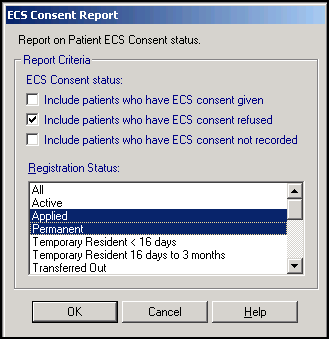
Select the ECS Consent Status required by placing a tick in one or more of the following:
- Include patients who have ECS consent given - Tick to include patients who have expressly given consent for ECS. As consent is automatically implied for ECS, this option only returns patients who have previously dissented with:
- Patient DOES NOT consent to upload of data selected on the ECS Management Summary screen in Consultation Manager or/and
- Consent refused to data sharing for emergency care selected on their Registration screen, and have subsequently consented with:
- Patient consents to data upload selected on the ECS Management Summary screen in Consultation Manager, or/and
- Consent refused to data sharing for emergency care deselected on their Registration screen
This report is not dependent on the recording of any clinical terms.
- Include patients who have ECS consent refused - Tick this option to include patients who have refused consent to the upload of data to ECS by either "Patient DOES NOT consent to upload of data" recorded in the ECS Management Summary screen within Consultation Manager or "Consent refused to data sharing for emergency care" within the patients Registration being recorded.
- Include patients who have ECS consent not recorded - Tick this option for those patients that have not had a consent recorded in either the ECS Management Summary screen in Consultation Manager or their Registration screen.Note - This report does not take into account any dissent Read codes recorded on the patient record.
- Include patients who have ECS consent given - Tick to include patients who have expressly given consent for ECS. As consent is automatically implied for ECS, this option only returns patients who have previously dissented with:
- Select one or more of the Registration Status options as required, or leave the default as All.
- Select OK.
- Select one of the following Output Type and select OK.
- Window - The report is shown on screen and can be printed if required.
- Printer - Prints the report.
- File - Enter a filename and save as a text file.
- The report displays the patient details along with their consent details. A patient count also displays at the bottom of the report:
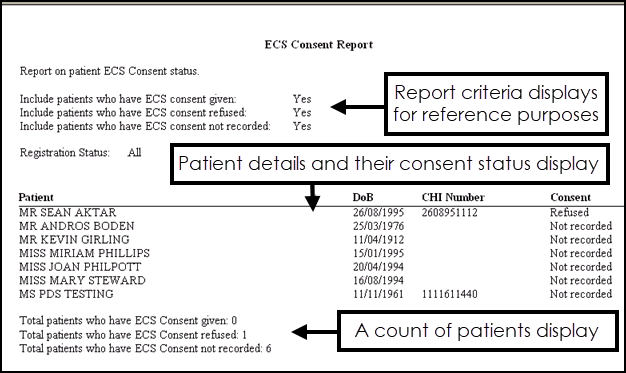
If you have opted to view the report, select Close to return to the Registration module or print the report as required.
Example Searches
If you want to search for all patients who consent to ECS, select:
- Include patients who have ECS consent given.
- Include patients who have ECS not recorded:
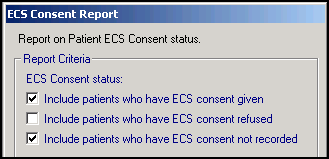
- If you want to search for patients who have dissented to ECS, select:
- Include patients who have ECS consent refused:
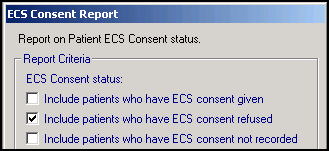
- Include patients who have ECS consent refused: