Consultation Manager Setup - Management
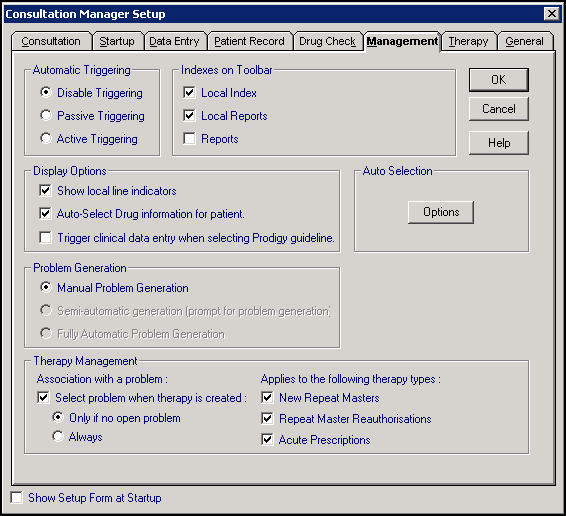
To set up the following management options:
- From Consultation Manager
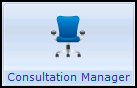 , select Consultation - Options - Setup.
, select Consultation - Options - Setup. - Select the Management tab and complete as required:
 Automatic Triggering
Automatic TriggeringSelect which Guideline triggering options are enabled:
- Disable Triggering - Tick to have no guidelines triggered.
- Passive Triggering - Tick to display the Local Index
 as opened
as opened  and the Guideline minimised under the alerts pane if the correct Read code is entered.
and the Guideline minimised under the alerts pane if the correct Read code is entered. - Active Triggering - Tick to open the relevant guideline in full if the correct clinical term is entered.
 Indexes and Toolbar
Indexes and ToolbarSelect which options display on the main toolbar:
- Local Index - Tick to display Local Index
 , which changes to open
, which changes to open  if a guideline is passively triggered.
if a guideline is passively triggered. - Local Reports Index - Tick to display Local Reports Index
 to display the reports you have created and added to the local reports index.
to display the reports you have created and added to the local reports index. - Reports - Tick to display Patients Reports Index
 which lists system reports with a line for the Local Reports Index.
which lists system reports with a line for the Local Reports Index.
 Display Options
Display Options- Show local line indicators - Tick to indicate which lines have been generated locally on centrally issued guidelines.
- Auto-Select Drug Information for patients - Tick to print the drug information whenever a drug regime is invoked and printed within a guideline.
- Trigger clinical data entry when selecting Prodigy guideline - Prodigy has been removed so no longer relevant.
 Auto Selection
Auto SelectionThis selection is a practice wide setting:
Options - Select to choose which data from a patient's record populates the summary of their record which is sent with an e-Referral as part of the Referral Message Digest, see Referral Message Digest for details.
 Problem Generation
Problem GenerationSelect to set the generation of problems within the patient record:
- Manual Problem Generation - Select to make the Problem creation process totally manual.
- Semi-automatic generation (prompt for problem generation) - Select to trigger a prompt to decide whether you want to create a Problem for this entry when there is a data entry which normally triggers a guideline.
- Fully Automatic Problem Generation - Not recommended. Select to automatically create a new problem with the Read description when there is a data entry which triggers a guideline.
 Therapy Management
Therapy ManagementThis option manages the linking of medication to a problem:
- Association with a problem:
- Select problem when therapy is created - Tick to be prompted to select a problem when a therapy is created and then select either:
- Only if no open problem - Selected by default, prompts if there is no open problem, or
- Always - Select to always show a problem prompt
- Select problem when therapy is created - Tick to be prompted to select a problem when a therapy is created and then select either:
Applies to the following therapy types:
Tick the type of therapy to trigger the problem prompts:
- New Repeat Masters
- Repeat Master reauthorisations
- Acute prescriptions
- Show Setup Form at Startup - Tick to show the Consultation Manager Setup form every time you access Consultation Manager. This is particularly useful for administration staff with a varied role within the practice.
-
Select OK to save and close, or select another tab to continue set up.