Consultation Manager Setup - Drug Check
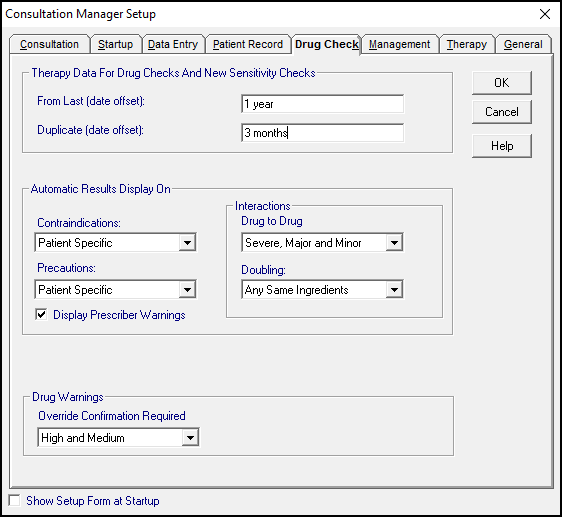
To configure your Drug Check options:
- From Consultation Manager
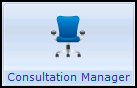 , select Consultation - Options - Setup.
, select Consultation - Options - Setup. - Select the Drug Check tab and complete as required:
Select a topic below to expand the section:
All therapy data is checked for drug-to-drug interactions and drug doubling (duplication).
- From Last (date offset) - Defaults to 1 year. Specify the offset date required in days, weeks, months or years, for example, 7D, 6W, 6M, 1Y to check. Only Therapy added within the period specified is checked.
The date offset here also determines which acute therapies are listed on the Current tab of the Therapy screen, only acutes within the offset date specified display.
-
Duplicate (date offset) - Defaults to 3 months. Specify the offset date required in days, weeks, months or years, for example, 7D, 6W, 6M, 1Y to check. Only Therapy added within the period specified is checked.
This sets the level of information which displays after drug checks:
- Contraindications and Precautions - Select from:
- Display All - Shows all Available warnings whether they are relevant to the patient or not.
- General - Shows patient specific and more important warnings only.
- Patient Specific - Selected by default, only displays warnings conditions the patient has recorded.
- Never - Never display warnings.
England, Wales and Northern Ireland - If you try to reduce the levels of warnings, for example, from Display All to General , you are prompted with the following Are you sure you wish to reduce this warning level? This may have negative consequences for patient care., select Yes to continue or No to cancel, this is recorded in the audit trail and can be found in Event Log.
Scotland - If you try to change the display option from Patient Specific to Never for contraindications, The optional suppression of drug disease contraindications is not part of the original SEF specification. Users should note that potentially important clinical warnings may be suppressed by selecting this option. Are you sure you wish to proceed?, select Yes to continue or No to cancel.
- Prescriber Warnings - These are triggered by the drug information and not the patient record, select as required:
Tick - To display all prescriber warnings for the selected drug.
Untick - To never display prescriber warnings.
- Interactions:
- Drug to Drug - Interaction warnings are shown by red bars up to three levels. Select as required:
- Severe, Major and Minor - Displays mild, serious and life-threatening interactions.
- Severe and Major - Displays serious and life-threatening interactions.
- Severe - Displays life-threatening interactions only.
- Drug to Drug - Interaction warnings are shown by red bars up to three levels. Select as required:
- Doubling - This is a check to ensure the drug being added does not double with the patient's other therapy by:
- Being in the same Drug Class, or
- Having the same ingredient.
Select from the available options:
- Exactly - Triggers when exactly the same drug is added.
- Same Drug - Triggers when a drug with the same ingredients is added.
- Suppress All - Displays no doubling warnings.
If you select to reduce the level of Drug to Drug or Doubling interactions, the following warning displays Are you sure you wish to reduce this warning level? This may have negative consequences for patient care?, Yes to continue or No to cancel, this is recorded in the audit trail and can be found in Event Log.
Scotland - This defaults to High and Medium and cannot be updated.
England, Wales and Northern Ireland - Select the level of drug warning to trigger a second confirmation for drug override, select either:
- High - Selected by default.
- High and Medium.
This allows you to add free text to record why you are continuing to prescribe a drug after receiving a high or medium drug warning.
- Show Setup Form at Startup - Tick to show the Consultation Manager Setup form every time you access Consultation Manager. This is particularly useful for administration staff with a varied role within the practice.
- Select OK to save and close, or select another tab to continue set up.