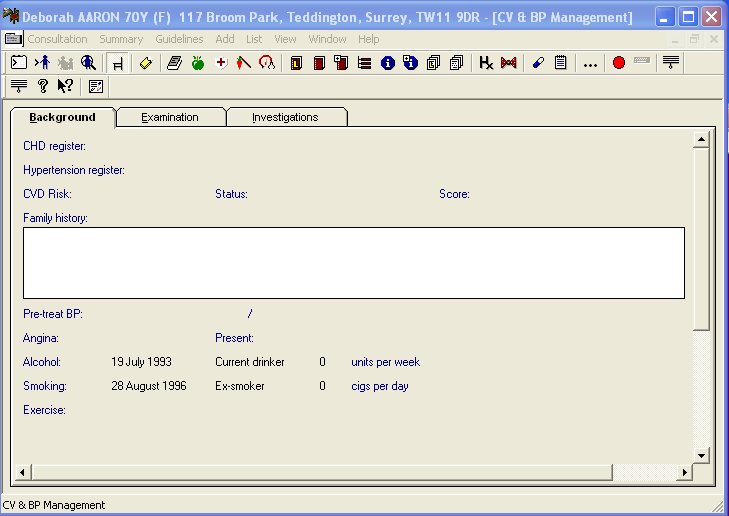CV or Hypertension Summary Form
Access the CV & BP Management Summary Form or Management Plan by one of the following methods:
- By right clicking on the CV & Hypertension line from the navigation pane (MRO column on Patient Record), and selecting Summary Form, you can display the CV & Hypertension entries necessary for recording and managing the hypertensive patient. Note that if your Patient Record view does not have a Summary/Data Grid tab, you will only have the right click option of Management Plan.
- From the Summary Menu - Disease Management - CV & BP (or Alt-S, G, C)
- From the Options menu at the top of the Navigation pane (navigation pane) of the Patient Record (classic view) - Management - Disease Management - CV/BP (or Alt-O, M, D, C)
Other ways to enter a blood pressure are listed in "Blood Pressure".
See also Cardio-vascular related Read Terms which lists the Read codes for C-V symptoms and diagnoses.
The CV/BP Management Summary Form has three tabbed sections: Background, Examination and Investigations. Use the right mouse button, pointing to an entry, and click, to display the Add or List options. The relevant Add screen displays and you can complete each screen in turn, or skip to subsequent screens, or eventually press Cancel if you do not want to make an entry at a screen.
For details of entries, see CV or Hypertension Management Plan