PDS Mismatches
If a patient's local demographic details do not match the Spine, a PDS/Vision Mismatch task is created when you select the patient in Consultation Manager.
If this mismatch is not addressed, Daybook completes the previous task and creates a new one each time you select the patient. This results in there only ever being one PDS Mismatch task per patient.
This is sent to all staff unless a SCR group has been created, see Managing Staff Groups.
To process a PDS Mismatch message:
- From Daybook - To-do, double click to open the PDS mismatch task.
- Select Consultation Manager
 to open the patient's medical records.
to open the patient's medical records. 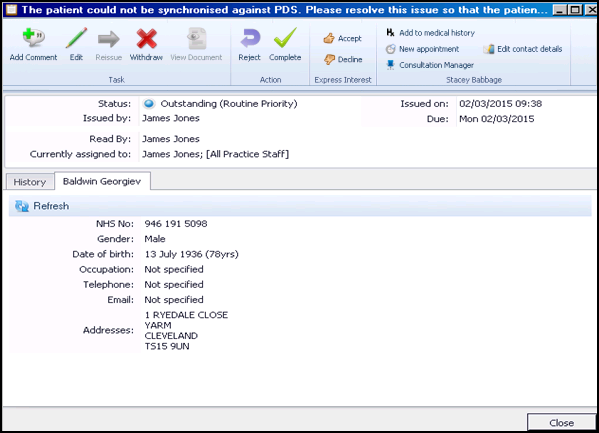
- Check the PDS details displayed and update if possible to resolve the mismatch.
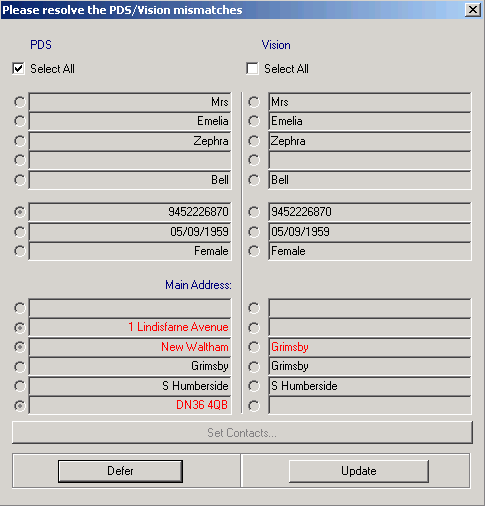
-
Return to the Daybook task and select Complete
 .
. - The Completing task comment screen displays, add free text if required, for example Patient's address details updated.
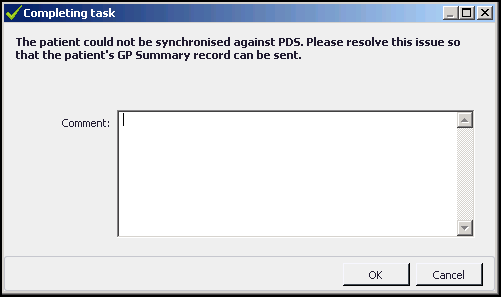
- Select OK.
- Select Close.
The completed task can be viewed on the Tasks I've Actioned tab.