Managing Staff Groups
Staff Groups are user defined groups of practice staff that can be selected from various Vision 3 modules, for instance, a group of Receptionists, GPs, or Health Visitors.
Staff groups are set up and maintained from Vision 3 - Control Panel 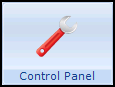 - File Maintenance - Staff Groups.
- File Maintenance - Staff Groups.
On selection of the Staff Groups tab, two folders are displayed:
- Practice - Allows you to create your own defined staff groups (ie Reception Staff, GPs, Admin etc).
- System - Currently this consists of Frequent Staff. You are able to add and remove staff from groups in the System folder but cannot delete any groups.
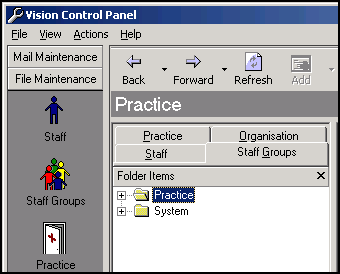
To display all the members of a group:
- Select + beside the Practice or System folders to display existing groups.
- Select + beside either Mail Groups or Frequent Staff.
- Now select a group to display all the members of that group.
Adding a new staff group
You may decide to create groups specifically for the management of task templates. This can help ensure that the most commonly used task templates are offered to your staff in the most appropriate way. For example you could set up Tasks - GPs, Tasks - Reception, Tasks - Administrators etc.
- From Vision 3 - Control Panel - File Maintenance - Staff Groups, simply select the down arrow on Add
 .
. - Select Add Group and complete Staff Group - Add as appropriate.
To add or remove staff to a group
- From Vision 3 - Control Panel - File Maintenance - Staff Groups, select a group name in the left hand pane and the top right pane shows all the active staff in the selected group.
- The bottom right pane contains a list of All Staff, simply drag and drop staff to either add to (drag from bottom to top), or remove from (drag from top to bottom), a group.