Adding Paramedics
Paramedics are highly skilled practitioners and are playing an increased role in General Practice.
Vision 3 enables you to set up a Paramedic, complete with prescribing rights (currently England and Wales only).
-
From the Vision 3 front screen, select Management Tools - Control Panel and then select File Maintenance.
Note - If the Paramedic is already a user within Vision 3, go straight to step 4. -
Select Add
 , the Personal tab displays:
, the Personal tab displays: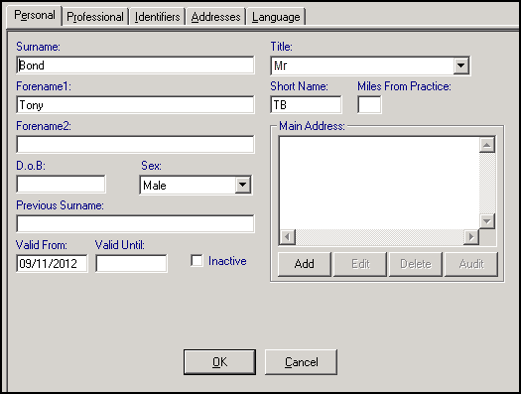
-
Complete as required, the following is mandatory:
-
Surname (mandatory up to 30 characters).
-
Forename1 (mandatory up to 30 characters).
-
Title (mandatory).
-
Sex.
-
Short Name - Enter up to 5 characters. The short name displays in the patient record and is a way to identify a staff member.
Note - The Short Name should only contain letters.
-
-
Now select the Professional tab and complete as follows, or if you are updating an existing user, right click on the users name, select Edit, select their Professional tab and complete as follows:
-
Role - Select Paramedic.
-
Prescribing No - England and Wales only - Enter the Paramedics prescribing number:
Note - England only - Vision 3 uses 5 digits after the intial two alpha digits for validation. If the prescribing number has six digits after the intial two alpha digits, with a leading zero, omit the leading zero, for example, PA012345 should be entered as PA12345. This issue will be addressed in a future version of Vision 3. -
Supplementary Prescriber - Tick.
-
-
Select OK to save.
When a Paramedic prescribes, the top of the prescribing area on a printed FP10 overprints with PARAMEDIC PRESCRIBER to identify the type of prescriber.