|
|
Staff - Professional - for a GP
- Select the Professional tab.
- Complete as required:T
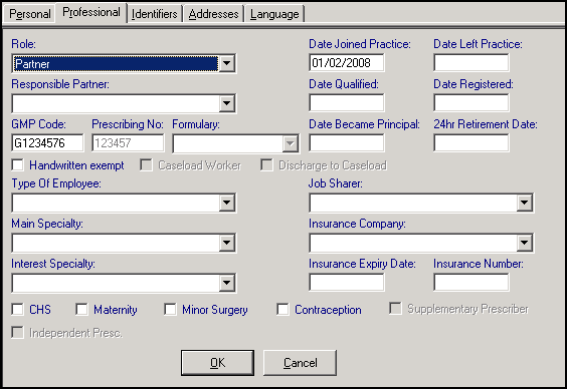
File Maintenance - Staff - Professional tab
- The mandatory entries on the Professional tab are:
- Role - Select from the available options, see Staff Roles.
- Type of Employee - Select from the available options.
- England and Wales - GMP Code / Prescribing No - Enter the GP's GMP code, essential for prescribing. The GMP Code is 8 characters (the six numeric PPA number preceded by G plus a last check digit and unique for each GP). For instance if the PPA number if 345654, the GMP Code may be G3456549. The PPA number is no longer entered directly.The PPA number appears on prescriptions. For Locums, GP Registrars, and GP Retainers, the GMP code is that of the Responsible Partner.
- Scotland and Northern Ireland - Prescribing No - Enter the GP's 6 digit PPA number, essential for prescribing. The PPA number appears on prescriptions. See Locums in Scotland and Trainees and Retainers in Scotland for details.
- The optional entries on the Professional tab are:
- Responsible Partner - If the role selected is either GP Registrar, GP Retainer, Locum, Assistant, Associate (or Non-commercial local rota of less than ten GPs or Commercial Deputising service), select the senior GP partner responsible, ie the trainer of a GP registrar, or assistant's responsible GP. This has a significance for printed prescriptions.
- Hand-written exempt - If this option is checked, then the HA/Health Board/CSA allow the GP to issue printed, computerised prescriptions for controlled drugs, rather than having to hand-write them.
- Main Speciality - Optionally, select the main speciality in which the GP is interested (see NHS Specialities)
- Interest Speciality - Optionally, display the options and select an interest speciality. The list from which to choose is the same as Main Speciality.
- Dates Joined and left Practice - Enter the date the staff member joined the practice. Once a GP has retired, left or died, enter a date In Date Left Practice, but leave blank if not yet relevant.
- Date Qualified - Optionally, for GPs only, enter the date qualified from medical school.
- Date Registered - Optionally, for GPs only, enter the date the GP registered with the General Medical Council, usually a year after qualifying.
- Date Became Principal - Optionally, for GPs only, enter the date the GP first joined general practice as a principal (not necessarily this present practice).
- Date of 24 hour retirement - For GPs only, enter the date for 24 hour retirement. On Items of Service claims, no claim is allowed to be made by a claiming GP on the date of a 24 hour retirement.
- Job Sharer - If the staff member is job sharing, display a list of other staff members, and click on the member of staff with whom the currently staff member is sharing a post.
- Insurance Company, Expiry Date, Insurance No - An optional entry - display the options and click on your selection from Organisations already entered (if you have not already done, this, you can return and edit this entry later). Enter the Insurance Ref. No and Insurance Expiry Date. For example, Medical Defence Union.
- CHS, Maternity, Contraception, Minor Surgery - Now that Items of Service has been discontinued (since April 2004) this is no longer relevant. For GPs only, you could check the boxes where a GP was on the approved local Health Authority lists. Where a box was left unticked, that GP would not be able to be the claiming GP on any Items of Service claim.
- DXS - When editing or adding a doctor or nurse, tick the DXS box under Staff - Professional to switch DXS on or off (see DXS Bulk Update). If on, the user's details will automatically be exported to DXS and s/he should be able to see the DXS banners and button(s) in Consultation Manager.
- Now, click on the Staff Identifiers - for a GPtab, particularly for GPs, to enter the local health authority code.
See Locums in Scotland and Trainees and Retainers in Scotland for details.