Setting up Vision 3 Printer Profiles
Printer Profiles in Vision 3 are set up from the Vision 3 Front Screen. To set up Printer Profiles:
-
From the Vision 3 Front Screen, select Options - Setup - Printers:
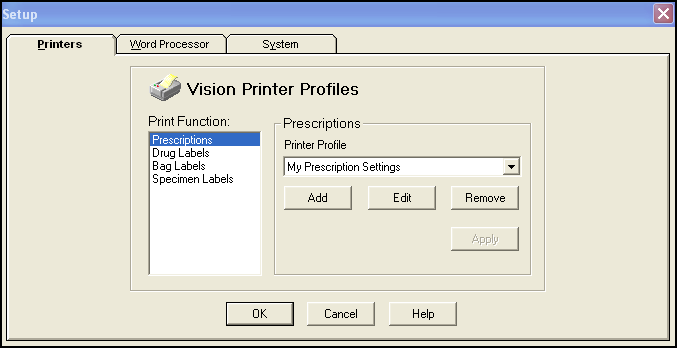
-
Select Add and the Printer Profile Setup screen displays:
Note - If printer profiles have not been enabled on the workstation, then the classic printing setup screen displays, see Classic Printer setup for details.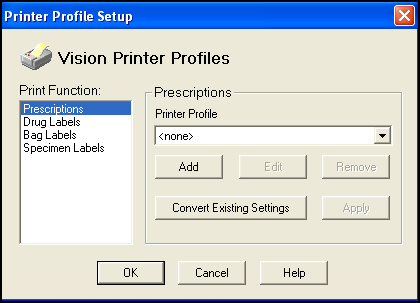
-
Select as required:
-
Print Function - Select the printer function to set up from the available list, for example, Prescriptions, if you want to set up a prescription profile.
-
Printer Profile - Lists all profiles that have been created on this workstation that correspond to the selected print function, for example, My Prescription Settings.
-
-
Select Add or Edit and complete as required.
See Adding a Printer Profile for details.or,
Select Remove to remove a profile.
-
If you have updated a profile, select Apply to apply the changes.
-
Select Save to save and close.