Classic Printer setup
Note - Selections here apply to this workstation and user.
Training Tip - You can set up multiple printers in Control Panel - File Maintenance - Staff Configuration Utility.
- Choose the selected printer for prescription output. If you are a dispensing practice or wanting to print drug labels, you need to select the printer used with label stationery. Note that the printers are recorded by workstation.
- From the Vision 3 Front Screen, select Options - Setup.
- Select Printers.
- From Prescription - Selected Printer, highlight the printer you want to print prescriptions on. The selection depends on the initial engineer setup.
- From Port, select the port required, a parallel printer is usually in LTP1, and a serial printer in LTP2 . If you are not sure, contact the Help Line, see Contacting Us for Support for details.
- Click on Select.
- Under Drug Label, repeat steps 4 - 6 to print dispensing labels within the practice.
- Select OK to save.
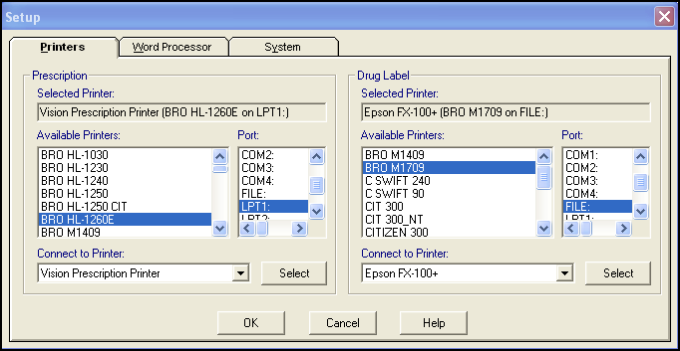
Scotland only
Prescriptions in Scotland must be printed in Courier 11 font, which can be read by the scanners at the pricing bureau. To set this criteria:
- Right click anywhere on the Printers screen.
- Select Use Courier 11 for all scripts.
- Select OK to save.
Training Tip - Check the setup of the Repeat Reorder Form in Consultation Manager - Consultation - Options - Repeat Reorder Form Setup. The change in font may affect the lay out of your messages.
Note – To print this topic select Print  in the top right corner and follow the on-screen prompts.
in the top right corner and follow the on-screen prompts.