|
|
Using LEPIS
Once LEPIS is installed, it starts up when your work station is turned on, the medical case icon displays in your system tray.
- From the Vision 3 Front Screen, select Consultation Manager and select a patient.
- Providing you are not opted out for LEPIS, and you have opened a face to face consultation an extract file is created. The extract file contains:
- Vision Practice Number.
- Consultation Date and Time.
- Staff Identifier and Role.
- Patient Vision Identifier, Date of Birth and Sex.
- Any new Therapy you add to Consultation Manager.
- Any new Read codes you add to Consultation Manager.
 Note - Only new data is captured for LEPIS, Edits and Deletes to existing data are not captured.
Note - Only new data is captured for LEPIS, Edits and Deletes to existing data are not captured.
- The data within the extract file is analysed by the LEPIS utility. If the patient qualifies for a patient trial, a pop-up notification displays in the bottom right hand corner of the screen.
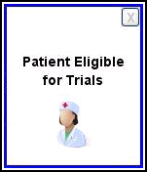
- If you are not interested in any trials, click to close the pop-up. Or...
- If you are interested in seeing the available options, click on the pop-up.
- The LEPIS:Patient Eligible for Trial screen displays.
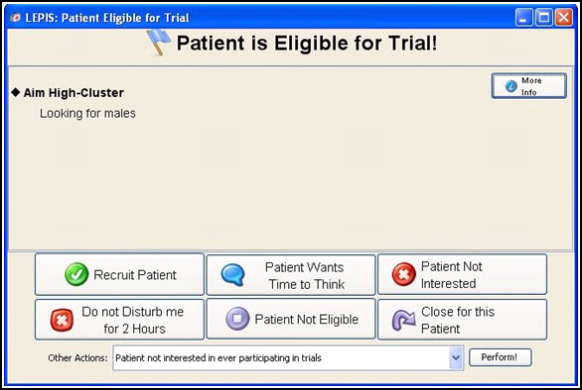
Select from the following options:
- More Info - Information regarding the suggested trial displays.
- Recruit Patient - Opens a web page to recruit the patient.
- Patient Wants time to Think - Sets the notification to appear next time the patient is selected.
- Patient Not Interested - The patient is not suggested for this trial again.
- Do not Disturb me for 2 Hours - LEPIS is deactivated for two hours.
- Patient Not Eligible - The patient is not suggested for this trial again.
Or from the Other Action list (This list currently only contains one option):
- Patient not interested in ever participating in trials - If this is selected, click on Perform to select.
- Select Close for this Patient to close this screen and continue with your consultation.Remember - No data is recorded to Vision 3 as part of this process and the extract file is not permanently stored.