Enabling LEPIS
In order to utilise the LEPIS functionality, the following must be set up:
- From the Vision 3 Front Screen, select Modules - CPRD Data Collection.
- A data collection message displays, this should already be completed with your Vision User number, if not, enter it and then click on OK.
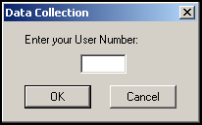
- From the Data Collection screen, select Options - LEPIS Configuration.
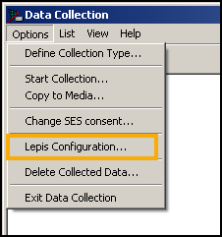
- Click into the LEPIS Enabled tick box.

- If you see the following message please contact CPRD via their website CPRD Enquiry Form.
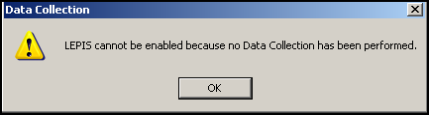
- All clinical staff eligible for LEPIS are opted in by default. Eligible staff includes the following roles:
|
Senior Partner |
Partner |
|
Assistant |
Associate |
|
Non-commercial local rota of less than 10GPs |
Commercial Deputising service |
|
Locum |
GP Registrar |
|
Consultant |
Sole Practitioner |
|
Practice Nurse |
Health Visitor |
|
Community Nurse |
Midwife |
|
Community Psychiatric Nurse |
Social Worker |
|
Pharmacist |
Dispenser |
|
Non-qualified Dispenser |
Physiotherapist |
|
Chiropodist |
Dentist |
|
Dietician |
Counsellor |
|
Osteopath |
Other Health Care Professional |
|
Hospital Nurse |
Community Medical Officer |
|
School Nurse |
Health Education Officer |
|
Contact Tracing Nurse |
Stomatherapist |
|
Chiropractor |
Acupuncturist |
|
Homeopath |
Mental Handicap Nurse |
|
Salaried Partner |
Occupational Therapist |
|
Speech Therapist |
GP Retainer |
|
Clinical Practitioner Access Role |
Health Professional Access Role |
- If a member of staff does not wish to have LEPIS enabled, double click on their name under Staff Members valid for LEPIS, they then appear under Staff Members who are opted out of LEPIS.
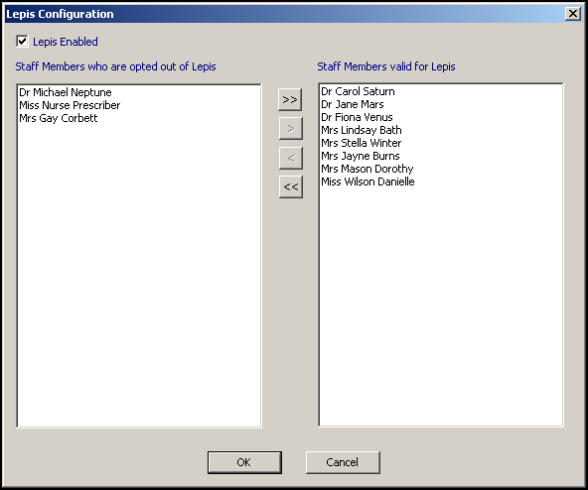
- Click OK to save and close.