Listing and Reopening Existing Consultations
A patient's consultations can be listed and viewed in a number of ways:
Select a topic below to expand the section:
From the patient record, select the Consultation tab to list a patient's existing consultations. Select Expand  to display the data within that consultation. You can right click on either the consultation heading or an entry beneath it, then select either Item View or Edit.
to display the data within that consultation. You can right click on either the consultation heading or an entry beneath it, then select either Item View or Edit.
Consultations - List Consultations
To display the Consultation Summary List, select Consultations - List Consultations:
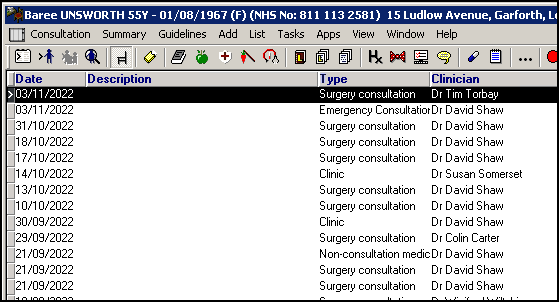
you now have the following options, either:
- Highlight the consultation and then select Consultation - Open Existing Consultation to open the consultation (but only if any current consultation is closed). Remember you can always check which consultation is currently open from the information displaying at the bottom of the screen. Select Close Consultation
 when finished.
when finished. - Right click on the consultation required and select either:
- Item View, to display the Consultation Form, showing the Start and End Time, Duration, Consultation Type, and the GP.
- Select Consultation View to display the topic entries made during the consultation.
If you point to one of these entries, and click the right mouse button, then click on Item View, you can reach the original data entry form where these details were entered.
Or click on List to display all the entries in that structured data area for different consultation dates.
Click on  to close the consultation screen.
to close the consultation screen.
Close the consultation  once finished or select another patient.
once finished or select another patient.
To clear the Consultation Summary list, click on the exit hyphen.