Consultations - List Consultations
- Select Consultations - List Consultations, to display the Consultation Summary list.
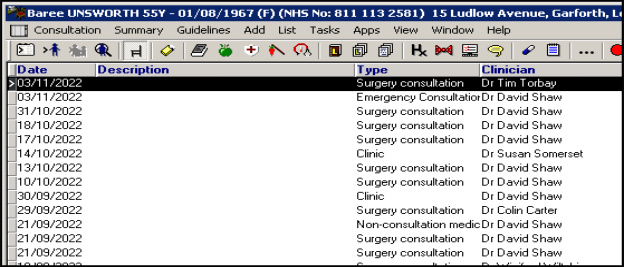
List Consultations
- Either click on the required earlier consultation to highlight it, then select Consultation - Open Existing Consultation to open the consultation (but only if any current consultation is closed). Remember you can always check which consultation is currently open from the information displayed on the Status bar line at the bottom of the screen. Select Close Consultation
 when finished.
when finished. - Or click on the required earlier consultation to highlight it, then click the right mouse button. Then either select:
- Either Item View, to display the Consultation Form, showing the Start and End Time, Duration, Consultation Type, and the GP.
- Or select Consultation View to display the topic entries made during the consultation.
- Either click on the required earlier consultation to highlight it, then select Consultation - Open Existing Consultation to open the consultation (but only if any current consultation is closed). Remember you can always check which consultation is currently open from the information displayed on the Status bar line at the bottom of the screen. Select Close Consultation
- If you point to one of these entries, and click the right mouse button, then click on Item View, you can reach the original data entry form where these details were entered.
- Or click on List to display all the entries in that structured data area for different consultation dates.
- Click on
 to close the consultation screen.
to close the consultation screen. - Close the consultation
 once finished or select another patient.
once finished or select another patient. - To clear the Consultation Summary list, click on the exit hyphen.