Journal View
The Journal tab lists all the patient's data in chronological order with the most recent data at the top. This provides one of the quickest ways of viewing a patient's medical history, and of setting up problems from historical data.
- Click with the left mouse, or right click on a column header to sort the entries, eg on the Description column by either Read code, Type of Data or Description (alphabetically); or on Date column to sort by date (either latest first, or earliest first).
- The priority column for history records is optional.
The event dates are displayed in the left-hand column and the clinician in the right-hand column. These will only appear when their value changes from the item above, but will always appear for the current item in the list. Items with no event date will appear at the bottom of the list.
Only nine lines are shown per entry on the Journals (and Tests) tab view, however wide or narrow you make the column. For example, scanned in letters, or long text in Comments. The word ...More appears besides the lines and clicking on this displays the whole text.
To add an entry - On either view, just start typing a READ keyword and press Enter. If the term is what you want, press OK; if not press F3 and select from the full READ select screen. When the required term is chosen and you press OK to READ Term Add, and if you have Automatically Select Best SDA switched on in Consultation - Options - Setup - PatientRecord, then the relevant SDA data entry form will be displayed, eg if you enter Advice given, the Advice Given - Add form displays.
Multiple select and drag and drop are enabled on this list allowing you all the facilities available elsewhere such as creation of referrals and recalls, initiation of guidelines, and copying items to the clipboard (see Drag and Drop).
If you are entering historical data, use the Read Term Add but make sure to amend the Event Date (which defaults to today) for each entry to the date of the symptom or diagnosis.
If you right click on the Journal tab and select View Options (see Data View Options for tabs), to display the Journal List Properties screen, you can tick the Initial tab box so that the Journal appears as the default tab when the Patient Record displays. Tick Show Priority Column if you want History records to show their given priority. Click OK, then OK again to refresh.
Show User Column - If Show User Column box is ticked, this will display the initials of an admin person who is logged on during data entry of a record.
Show Clinician Column - If Show Clinician column is ticked, then the initials of the patient's GP is shown against a record.
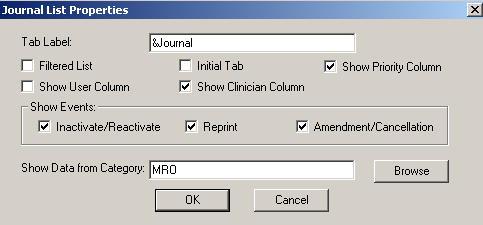
Journal List Properties