Completing Actions from the Patient Record
To view and complete Actions on a message from Consultation Manager:
- From Consultation Manager
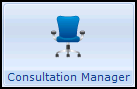 , select the patient in the usual way.
, select the patient in the usual way. - Select View Mail for Patient
 (indicates unread mail)
(indicates unread mail)  (indicates no new mail) and the patient's mail screen displays:
(indicates no new mail) and the patient's mail screen displays:
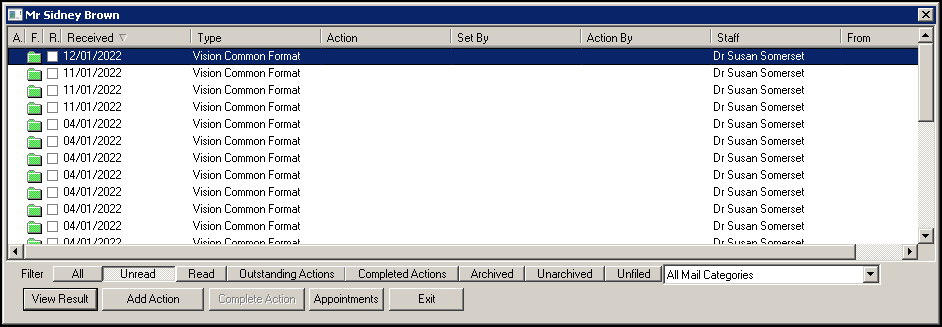
The status columns at the top left are:
- A - Denotes there is an action for this message.
- F - Message is Filed.
- R (with tick box) - Indicates whether the message has been read.
- All - Displays all mail for the patient.
- Unread - Displays all unread mail for the patient.
- Read - Displays all read mail for the patient.
- Outstanding Actions - Displays all mail with outstanding Actions mail for the patient.
- Completed Actions - Displays all completed mail for the patient.
- Archived - Displays all archived mail for the patient.
- Unarchived - Displays all unarchived mail for the patient.
- Unfiled - Displays all unfiled mail for the patient.
- Categories - Select the specific category of the message from the list available if required.
- Select the result you require and then select:
- View Result - To view the Individual Message screen, you can add actions, print and check Appointments from here, see View Result for details.
Add Action - To add a new Action, see Adding an Action to a Message for details.
- Appointments - To view recent and future appointments, see View Future Appointments for details.
- Complete Action - Select to complete an existing Action.
Filter the mail you are viewing if required:
Note – To print this topic select Print  in the top right corner and follow the on-screen prompts.
in the top right corner and follow the on-screen prompts.