Consultation Manager Setup - Therapy
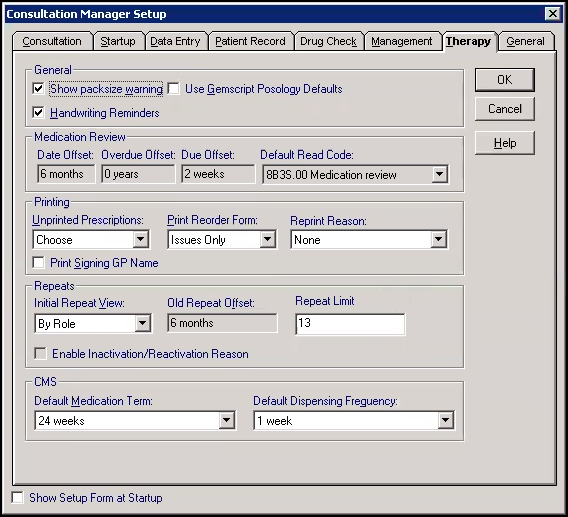
Complete as required:
- Show packsize warning - Tick to display a warning if the quantity prescribed does not fit the pack size.
- Use Gemscript Posology Defaults - Tick to use the recommended dosage and quantity where available.
- Handwriting Reminders - No longer used
The following Practice Wide therapy settings are visible here, but maintained from Management Tools - Control Panel - File Maintenance. - Therapy Settings:
Therapy Settings for PRN (0.30)
PRN Management Tools (0.44)
Medication Review - Practice Wide
These settings define the defaults for medication reviews. Use the abbreviations D = days, W = weeks, M = months, Y = years, for example 6M = six months, 2W = two weeks.
- Date Offset - Set the period in the future when you want to carry out the medication review, the default is 6 months.
Overdue Offset - Set the period after the review is due that you want it to appear as over due, the default is 0.
Due Offset - Set the period before the review is due when you want to be reminded, the default is minus 2 weeks.
- Default Read code- The Read code you want to use for medication reviews, the default is 8B3S.00 Medication Review.
Printing
Unprinted Prescriptions - Defaults to Choose which triggers a warning when a consultation is closed with unprinted prescriptions, update if required to either:
- Ignore - Unprinted prescriptions are ignored
- Print - Unprinted prescriptions are printed automatically
- View - Unprinted prescriptions display
Print Reorder Form - Defaults to Issues Only so the re-order form prints when a repeat is issued, update if required to either:
- Always Off - The reorder form is never printed
- Always On - The reorder form is printed regardless of whether it is a repeat issue or acute prescription
Reprint Reason
- Defaults to None, select a default reprint reason from the list to appear on the Prescription Reprint Reason screen
Print Signing GP Name - If ticked, then the name of whichever doctor is selected in Doctor to sign prescription prints on the prescription.
Separate out PRN’s - Practice Wide - Ticked if PRN items are printed separately
One PRN per script - Practice Wide - Ticked if one PRN item per prescription
Training Tip - PRN settings are set and maintained from Control Panel, see Settings in the Control Panel Help Centre for details
Repeats
- Initial Repeat View - Select how the Repeat Therapy screen is initially displayed and which master lines are listed, select from:
By Role - The display depends on whether you are a clinician or member of staff.
- Active (All) - Displays all active valid and expired repeats.
- Active (In Practice) - Displays active valid and expired repeats issued by the practice.
- All - Displays active repeats and their former expired repeat lines.
- Expired - Displays repeats needing reauthorising before items can be issued.
- Valid - Displays current medication list of repeats.
- Old Repeat Offset - Practice Wide - Enter a time, for example 6M for six months. If a repeat master has not been issued during this time, the date displays in red on the Repeat Master screen, see Therapy - List Repeat Masters.
- Repeat Limit - Controls the number of repeats you can authorise against a repeat master. Defaults to your practice wide default, reduce if required.
- Repeats Interval/Review Interval - Practice Wide - Defaults to 28 days, update as required.
Enable Inactivation/Reactivation Reason - Practice Wide - Tick to enable the selection of up to five cancellation/reauthorisation reasons.
- Enable Repeat Dispensing - Practice Wide - Tick to activate Repeat Dispensing functionality, see Repeat Dispensing for details.
- Repeat Dispensing Warning Days - Practice Wide - Defaults to 10 days. You can enter between 1-99 so that a message displays when reauthorising a batch prescription which has more than the selected days before expiry.
- Show Setup Form at Startup - Tick to show the Consultation Manager Setup form every time you access Consultation Manager. This is particularly useful for administration staff with a varied role within the practice.
- Select OK to save and close, or select another tab to continue set up.