|
|
Add to Register
You can quickly add patients to a QOF register using the Vision+ Add to Register option.
- From Consultation Manager, select Add To Register from the main Vision+ menu or choose the icon from the toolbar.
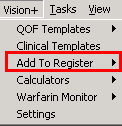
Vision+ Menu
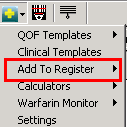
Add to Register Icon
- Choose the required register from the menu.
- The Read Code Data Entry screen displays with QOF compliant Read codes.
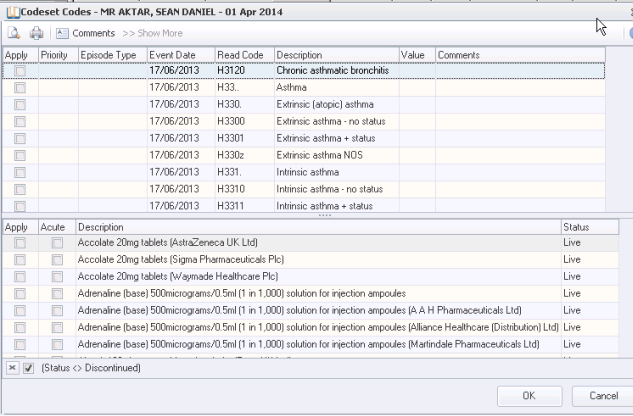
Add to Register - Data Entry Screen
- Choose the Read code by selecting Apply. You can also enter a priority and notes.
 Note - Some QOF Categories require a drug to be present in addition to the Diagnostic Read codes in order for the patient to appear on the register.
Note - Some QOF Categories require a drug to be present in addition to the Diagnostic Read codes in order for the patient to appear on the register. - When adding a patient to a register that also requires therapy recording to count for QOF, a list of applicable therapy items displays below the Read code list. You have the following choices:
- If you want to add therapy – Tick the Apply box. If the drug is to be prescribed as an acute prescription select Acute, if this box is not selected the drug is recorded as a Repeat.
- If you have already recorded relevant therapy in Consultation Manager – You can ignore this list.
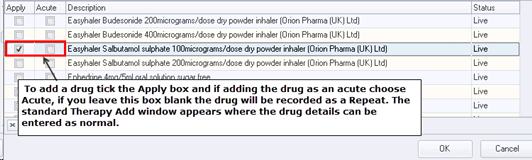
Add to Register - Drugs
- Relevant Vision prescribing support displays; click OK to save the data.
Patients who have an end date entered in history or problems in Consultation Manager are automatically removed from the Vision+ register.