|
|
Adding a New Dosage Code
You may add your own dosage code to the list of dosage codes:
- From Consultation Manager, select a patient and, if necessary, open a consultation.
- Select the Therapy tab and press <F8>.
- Either the Acute Therapy or Repeat Master – Add screen displays.
- Right click Dosage and select Dosage Codes - List:
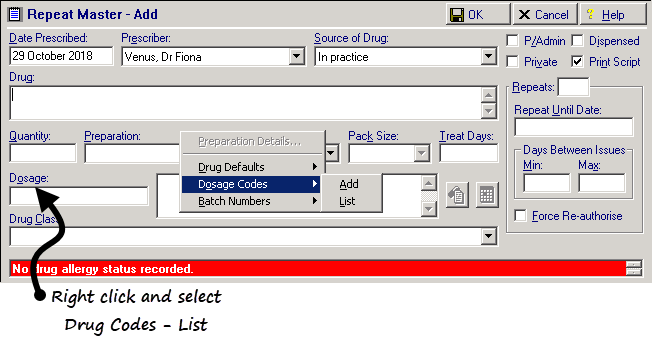
- The Dosage Codes screen displays, you can review all existing codes from this screen, both system issued and practice defined.
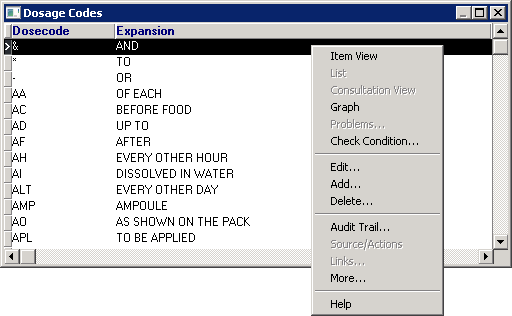
- Right click and select either:
- Edit – To update the dosage code selected, locate the code to update, right click, select Edit and change the Short Name or description as required. Select Assign to save.
- Add – To add a new dosage code, right click, select Add and add a Short Name which must be unique and not a commonly used word and description which is the full dosage text as required. Select Assign to save.
- Delete – To remove a dosage code, select the code to delete, right click and select Delete.
.
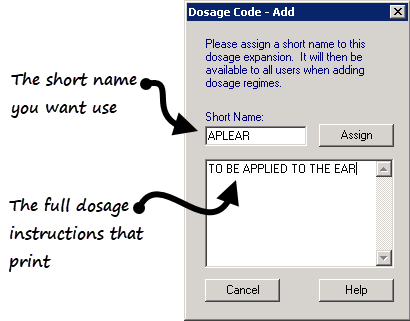
 Important - Avoid using numbers as a Short Name, as they can lead to confusion when numbers appear in the dosage.
Important - Avoid using numbers as a Short Name, as they can lead to confusion when numbers appear in the dosage. - Select Assign to save.