Patient Context
- From Consultation Manager
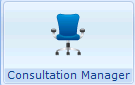 , select the patient to be referred.
, select the patient to be referred. - Select Summary - WCCG:
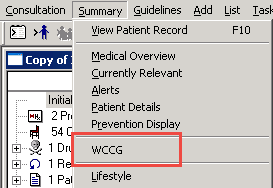
Summary - WCCG
or, select the WCCG tab if you have created one (see Adding a WCCG Tab).
- From the WCCG screen, select Logon to display the login window, log in using the details provided and select OK.
- From the Referring GP list in the top left hand corner of the WCCG Referral screen, select the referring GP.
- Select New Message - Referral.
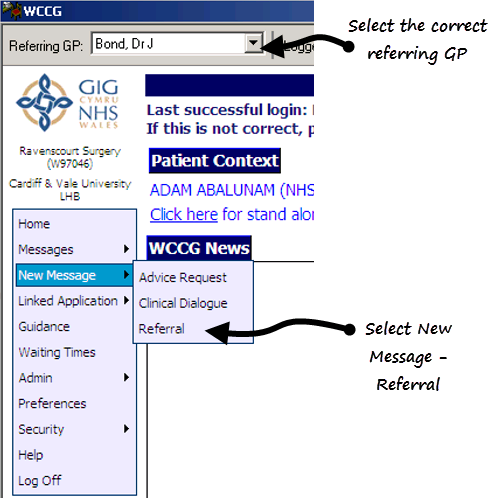
WCCG - New Message - Referral
- The New Referral screen displays, select the appropriate destination for your referral and select Create.
- Now, complete the details required (these are highlighted in pink) and then select Send Referral.
- Once the referral has been completed and submitted, a copy is saved as an attachment in Vision. This is saved to the patient record and shown as WCCG Referral Letter.
It is important to note, if you have an open patient consultation whilst processing referrals for other patients, the referrals are not created or sent and are added to the WCCG work list with a status of In Progress. To complete the process, you have to either log on to WCCG via Practice context (see Practice Context) or log on via Patient Context by selecting the patient first in Consultation Manager.
Therefore if you do have multiple WCCG referrals to process at the same time, please make sure that you either:
- Access WCCG from Consultation Manager from Summary-WCCG with no patient selected.
Or
- Select each patient to be referred individually and exit WCCG and the Consultation after each patient.