Home Tab
The Patient Diary - Home tab displays the following buttons:
Practice Appointments
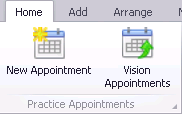 (also available from the Add tab)
(also available from the Add tab)
- New Appointment - Click to open the standard Book Appointment screen. Select a slot to book and add to the Patient Diary and Appointments, see Book Appointment.
- Vision Appointments - Opens the Appointments module, see Book Appointment.
Diary Events (Non-Vision)
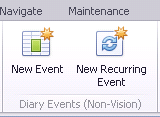 (also available from the Add tab)
(also available from the Add tab)
- New Event - Opens the Book Appointment screen. Select Non-Vision Event to open the Event screen, see Non Vision Events.
- New Recurring Event - As above, click Recurrence in the Event screen to open the Recurrence screen, see Non Vision Events.
Tasks
 (also available from the Add tab)
(also available from the Add tab)
- New Task - Opens the Issuing New Task screen to enable you to add a task for the selected patient.
View Navigation
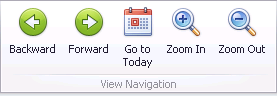 (also available from the Navigate tab)
(also available from the Navigate tab)
- Backward - Goes to the previous page (in day view, back one day; in month view, back one month).
- Forward - Goes to next page (in day view, forward one day; in month view, forward one month).
- Go to today - Goes to today's date.
- Zoom In - Changes the scale of the current view which reduces the amount of time you can see.
- Zoom Out - Changes the scale of the current view which increases the amount of time you can see.
Item Navigation
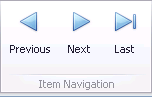 (also available from the Navigate tab)
(also available from the Navigate tab)
- Previous - Scrolls the display so that the previous event is visible.
- Next - Scrolls the display to the next event.
- Last - Scrolls the display to the last event.
Arrange
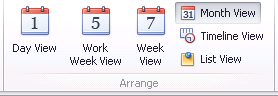 (also available from the Arrange tab)
(also available from the Arrange tab)
- Day View - Displays one day on the screen.
- Work Week View - Displays one working week, Monday to Friday on the screen.
- Week View - Displays one full week, Monday - Sunday on the screen.
- Month View - Displays a month from today on the screen. This is the default view.
- Timeline View - Displays a month on the screen each day in a vertical format.
- List View - Displays a list of items for the selected patient, designed to give a longer term view of events eg for a year or more.
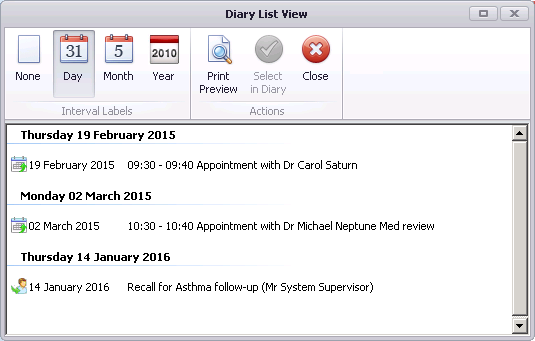
Diary List View
-
 None - Select to display a list of all bookings for this patient
None - Select to display a list of all bookings for this patient -
 Day - Select to display a list of all bookings split by day
Day - Select to display a list of all bookings split by day -
 Month - Select to display a list of all bookings split by month
Month - Select to display a list of all bookings split by month -
 Year - Select to display a list of all bookings split by year
Year - Select to display a list of all bookings split by year -
 Print Preview - Select to preview the list in printed form, select
Print Preview - Select to preview the list in printed form, select to continue to print
to continue to print -
 Select in Diary - Highlight the booking required and click Select in Diary to go to the booking
Select in Diary - Highlight the booking required and click Select in Diary to go to the booking
Group
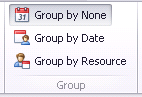 (also available from the Arrange tab)
(also available from the Arrange tab)
- Group by None - Ungroups any groups created
- Group by Date - Groups appointments by date
- Group by Resource - Groups appointment by resource required