Book Appointment
To book an appointment from Patient Diary:
- From Apps Controller - Patient Apps - Patient Diary, double click on the date you require.
- The Book Appointment screen displays.
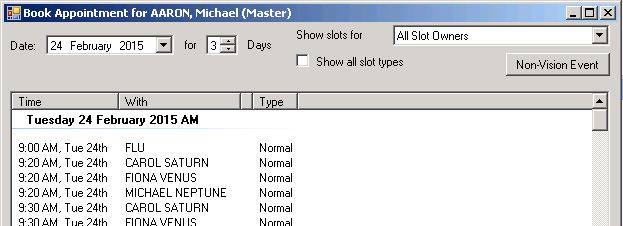
Book Appointment Screen - Free Slots
- Date - Click
 to select a different date required from the calendar displayed
to select a different date required from the calendar displayed - For - Select the number of days you want to view free slots for, the default is 3
- Show slots for - Select either the clinician, clinic or all slot owners from the available list
- Show all slot types - Tick to view all available slots eg Book on the day slots
- Non-Vision Event - Select to book an event outside of Vision, eg a hospital appointment. See Non-Vision Events.
- Date - Click
- Double-click the slot you want to book - the Confirm Appointment screen displays.
- Add any additional notes if necessary and click
 Confirm to book.
Confirm to book.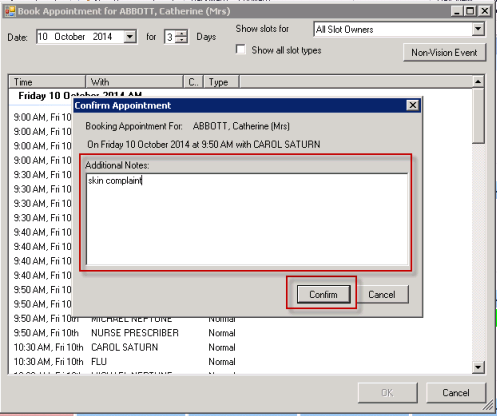
Confirm Appointment
The appointment is added to the Patient Diary and Vision Appointments.