Selecting the CKD Manager Template from Practice Reports
To access the CKD Manager Template from Vision+ Practice Reports:
-
Run the CKD Manager Practice Report, see Running the CKD Manager Reports for details.
- Highlight the patient and select Show Template:
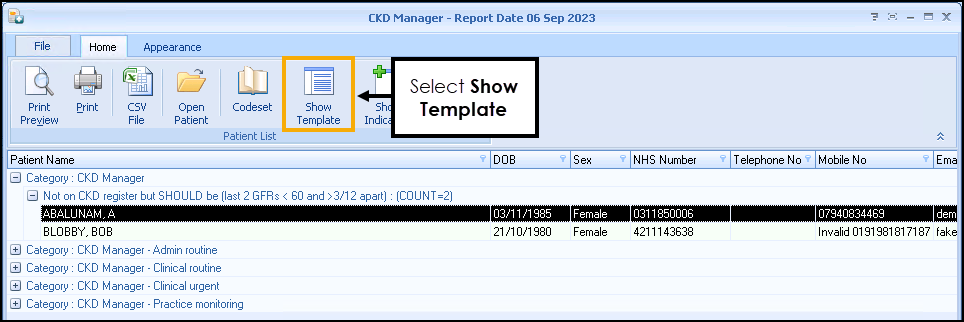
The CKD Manager Template displays:
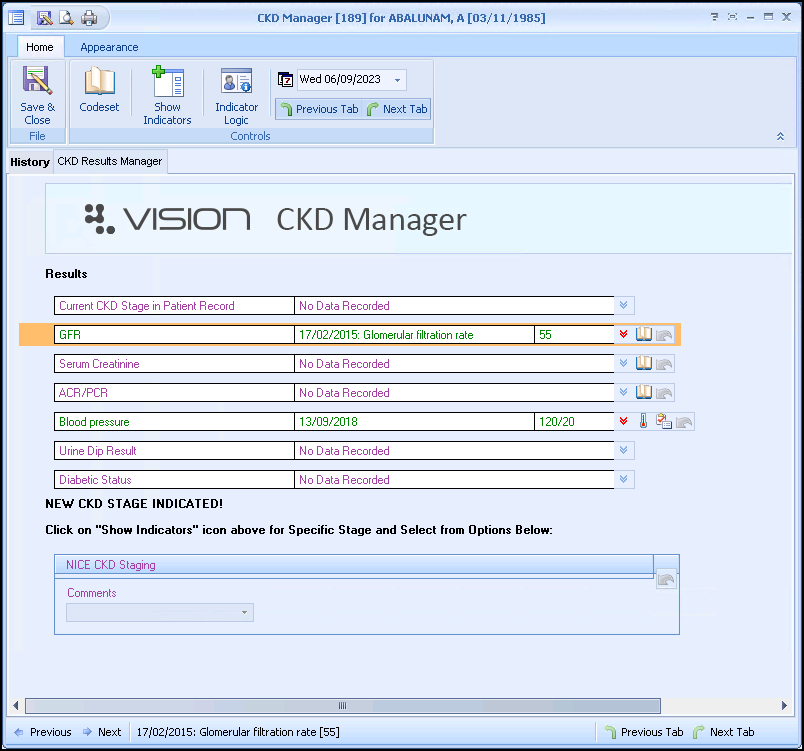
For information on recording data on the CKD Manager Template, see Managing your Patients using the CKD Manager Template.