Managing your Patients using the CKD Manager Template
The CKD Manager template is a simple to use screen that is designed to provide pertinent clinical information at a glance. It is interactive and only allows you to add information that is relevant to the patient. Using the data entry tools, you can view historical data or add new data. You can also display numerical information as a graph:
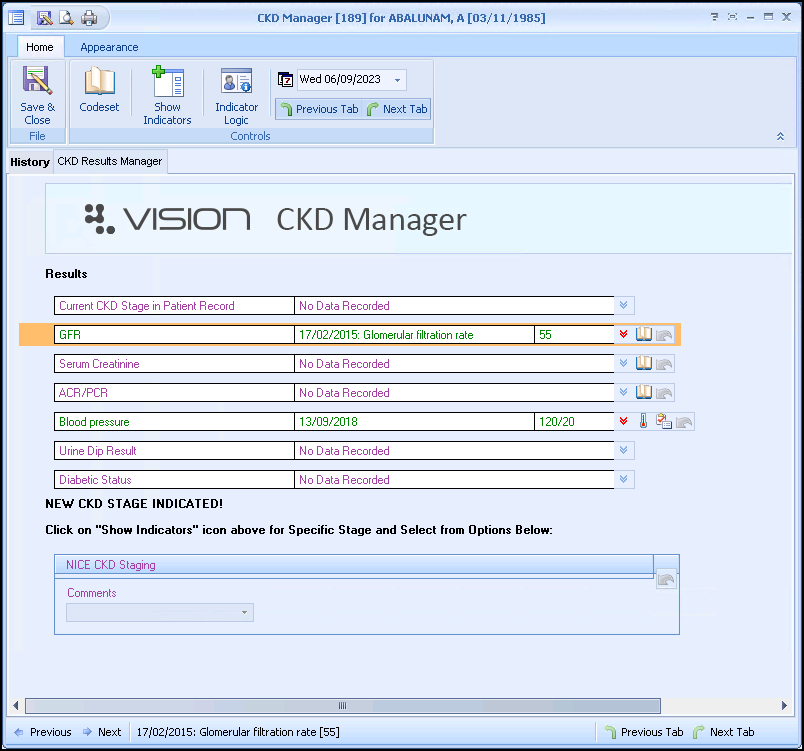
The template is split into two tabs:
-
History - Displays clinical information from the patient's record.
See Viewing the History Tab for details. -
CKD Results Manager - The main template tab, complete as required.
See Using Templates for details.
Select Save & Close  to save the data to the patient's record.
to save the data to the patient's record.
Key Points
- Results - The Results section displays the patient's latest test results and investigations. This information automatically populates from the clinical system.
- NICE CKD Staging - The NICE CKD Staging section allows you to quickly add a clinical term for the patient's CKD stage. The clinical terms are only available if the patient's CKD stage requires changing or if you are placing a newly diagnosed patient on the CKD register.