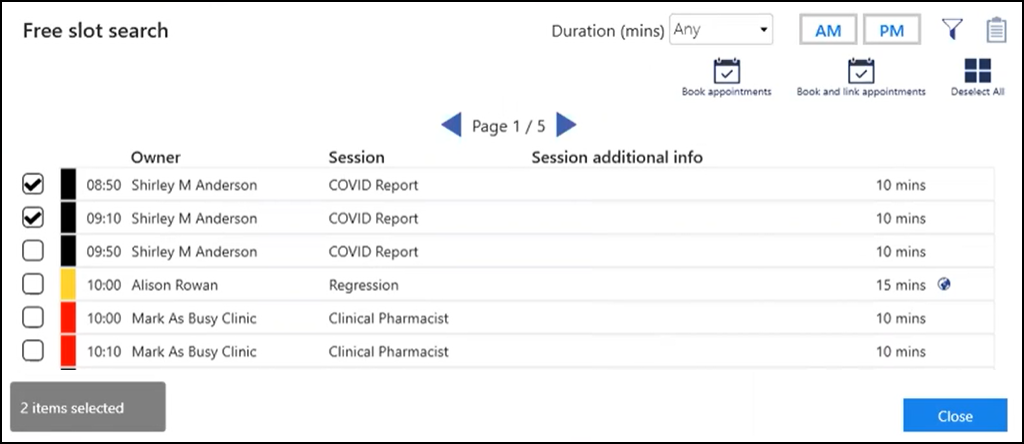Booking Joint Appointments
From Appointments you can book joint appointments within a specified time frame with one or more clinicians. For example, an appointment with a doctor and another appointment with a nurse either at the same time or within a specified time frame set up in Preferences - General. This joins the appointments so that if you update one of the appointments the other updates automatically.
Joint appointments can be booked from either:
To book and join appointments from the Reception/Weekly View:
- From the Reception View or Weekly View, right click on each of the free slots you want to book and join:
- The toolbar at the top of the screen activates:
-
Select Book appointments
 and the Booking form displays:
and the Booking form displays: 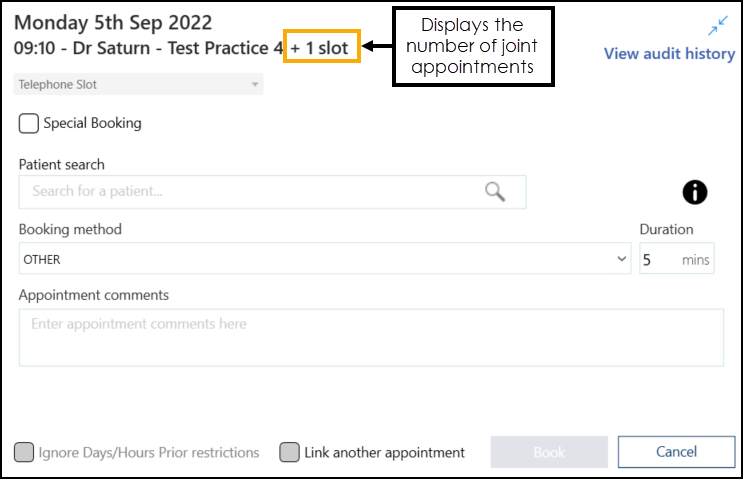
-
Search for a patient and complete the booking details as required.
See Booking an Appointment for more information. -
Select Book
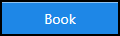 .
.
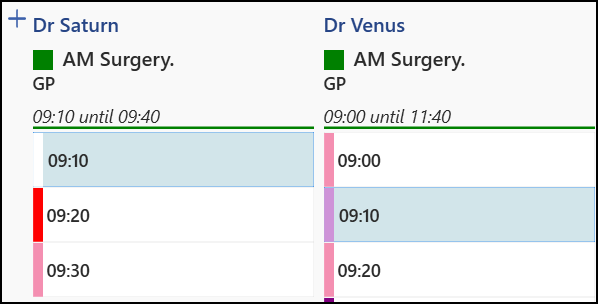

To book and join appointments from the Free slot search screen:
-
From the toolbar at the top of your screen, select Free slot search
 .
. -
The Free slot search screen displays, listing available appointments:
- Place a tick next to the required slots and select Book appointments
 ,the Booking form displays:
,the Booking form displays:
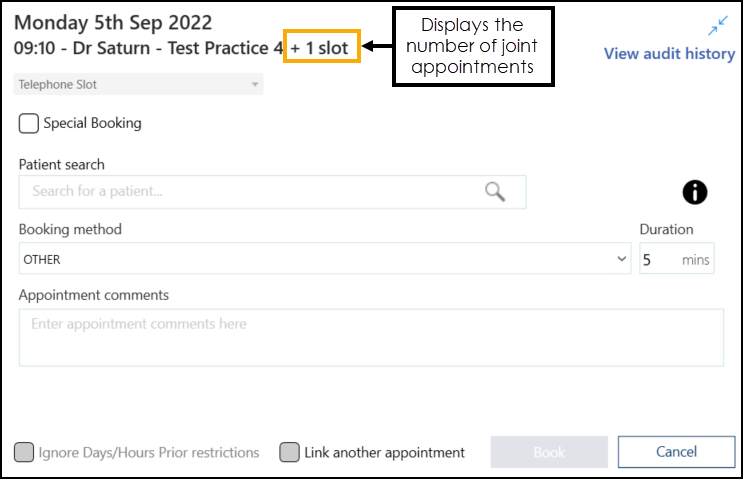 Note - Book appointments is only available when you select more than one slot.
Note - Book appointments is only available when you select more than one slot. -
Search for a patient and complete the booking details as required.
See Booking an Appointment for more information. -
Select Book
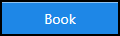 .Note - You can join appointments across multiple clinicians or clinics, providing they are within the specified time frame set up in Preferences - General.
.Note - You can join appointments across multiple clinicians or clinics, providing they are within the specified time frame set up in Preferences - General.