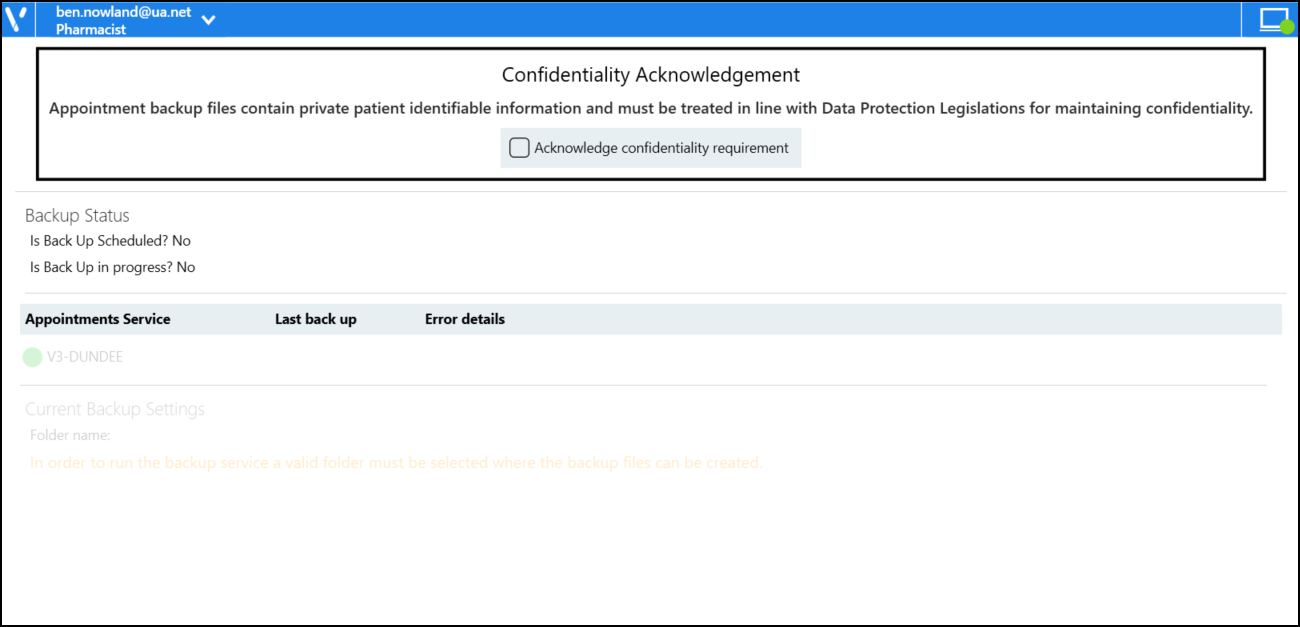Signing in to Appointments Backup
To log in to Appointments Backup:
-
From your Windows Desktop, double click on Appointments Backup
 .
. -
The first time you log in to Appointments Backup, you must select your country and Health Board. Select from the available lists.
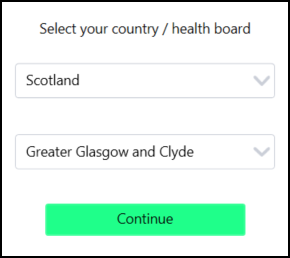
-
Select Continue and the Vision Single Sign On screen displays.
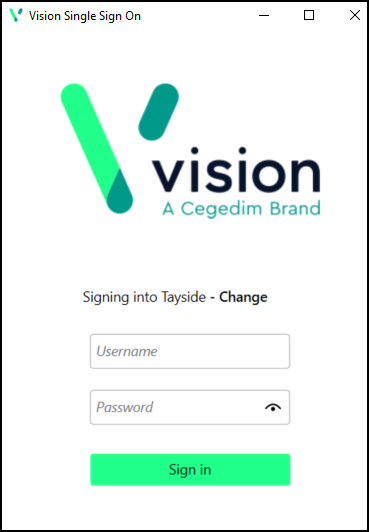
-
Enter your Single Sign On (SSO) credentials and then select Sign in.
-
If you have multiple roles, if you work for more than one practice, or a practice and a federation, you must now select the appropriate role for this session.
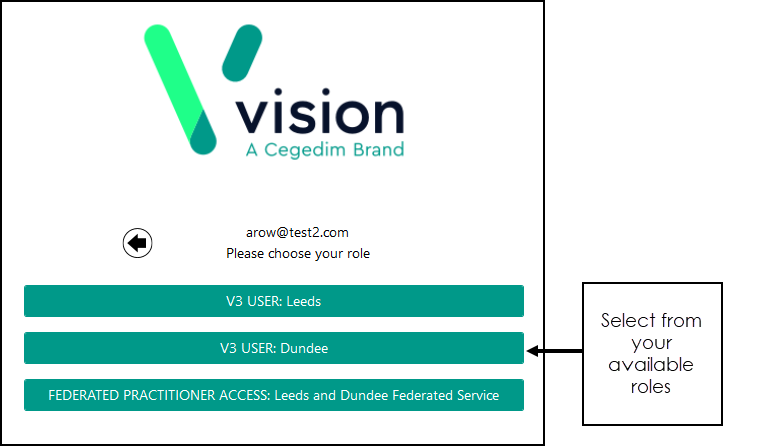
The Appointments Backup app displays.