Managing the Recall Invite Status - England only
The Invite Status column on the Merge screen plays an important part in managing your recalls as it gives a clear indication of which reminder template should be sent to each patient.
The Recall Invite Status Process
The call and recall schedule can differ for each QOF category and indicator, please view the QOF Business Rules for details.
The process for a 3 stage invite process is as follows:
-
Initially, the Invite Status column displays a 1st Invite Required status, indicating that this patient should be invited to attend for review.
-
After the initial invite is sent to the patient, the status updates to 1st Invite Performed.
-
After the QOF interval for the category has elapsed, the status updates to 2nd Invite Required indicating that you must send the second invitation.
-
After the second invitation reminder is generated, the status updates to 2nd Invite Performed.
-
After the QOF interval for the category has elapsed, the status updates to Final Invite Required indicating that you must send the final invitation.
Note - Some QOF categories and indicators do not require a third and final invite. -
After the final invitation reminder is generated, the status updates to Final Invite Performed.
-
After the QOF interval for the category has elapsed, and the patient has not attended, the status updates to Did Not Attend.
-
At this point you might want to consider exception coding the patient, which you can do from the Merge screen. See Adding Codes to Multiple Patient Records for details.
Note - The exception codes are typically expiring ones and only apply for the 15 months contract year. -
At the start of the QOF year, the invite status reverts back to 1st Invite Required regardless of any invite sent previously.
The image below displays the process for a 3 stage invite process, however the process for some QOF categories and indicators may differ:
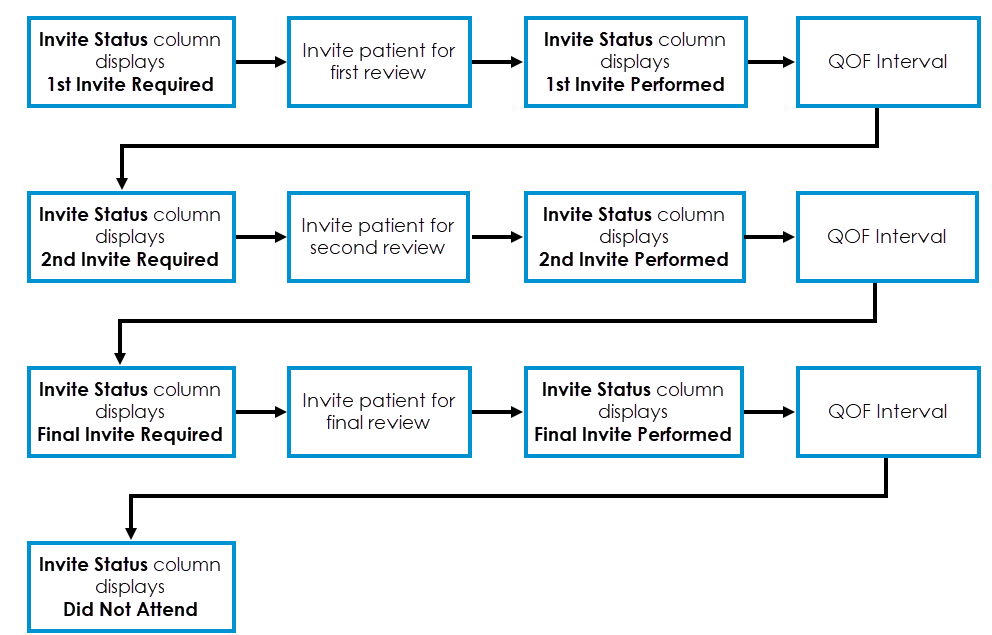
Please note:
-
If a patient displays with a status of three dots (...), it means they have been seen for a review and a review code has been entered in their journal but the QOF indicator was not completed, see Entering Additional Codes for details. You must check when the patient was last seen by selecting the option to Open Patient Record, see Opening Patient Notes from the Patient List. If the patient is subsequently sent an invite, their record is updated with a Clinical term. However even if the invite is sent, the status remains as three dots and will not change to 1st letter performed. This is because the patient's record already displays a Clinical term entry indicating that they have had their review.
-
Each time you produce invites using the Merge screen, the invite status automatically increments to the next level and an appropriate Clinical term is added to the patient's record. However, if you want to advance the invite status manually, you can do so by selecting the patient and then from the Action menu choosing Update Invite Status. You must specify the date that the letter was created or sent.