SMS Settings for Appointment Cancellation
Practices licensed for SMS messaging in Vision+ can create templates that allow patients to reply to SMS messages. For example, when sending an SMS appointment reminder, your patient can reply confirming they wish to cancel the appointment.
To access the SMS options:
- From the Windows Notification Area, right click Vision+
 and select Settings:
and select Settings: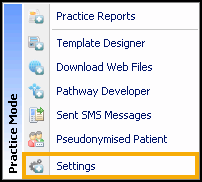
- Select SMS Replies:
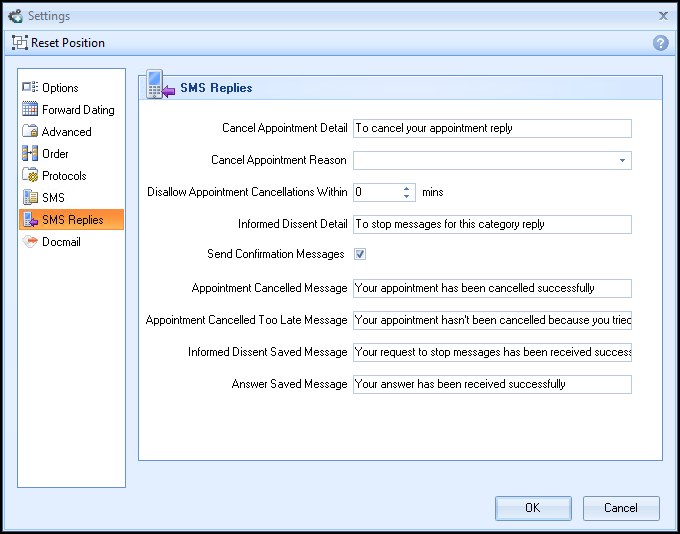
- Configure the following options in SMS Replies:
- Cancel Appointment Detail - Set the Cancel Appointment message that your patient receives e.g. To cancel appointment reply 2 (the digit is a uniquely generated number, when your patient replies with said digit it links to the appointment and cancels it).
- Cancel Appointment Reason - Select a cancellation reason that populates the audit trail of the appointment when your patient cancels their appointment.Training Tip - Consider creating a new cancellation reason in Appointments, see Appointments Setup Cancellation Reasons in the Appointments Setup Help Centre or Appointments Cancellation Reasons in the Appointments on-screen help for more details depending on your setup.
- Send Confirmation Messages - Tick box to enable a confirmation message to be sent out for all responses received for Appointment cancellations, Informed Dissent and Questionnaires.
- Appointment Cancelled Message - Create the confirmation message to a patient that their appointment has been cancelled successfully.
- Appointment Cancelled Too Late Message - Sets the message to a patient when they have sent a cancel request out with the timeframe allowed by the practice.
- Informed Dissent Saved Message - Create the confirmation message to a patient that their request to stop messages has been received.
- Answer Saved Message - Create the confirmation message to a patient that their answer has been received successfully.
-
Select OK to save your practice wide settings.
View the following video to see more information on SMS Configuration:
SMS Configuration (3:06)
Important - For practices with a hosted server, for example AEROS, you must watch the videos on your local desktop. To do this copy and paste the url for this web page into your local browser. Local health board restrictions may also affect access.
See Video Tutorials for further Vision+ videos.
Note - To print this topic select Print  in the top right corner and follow the on-screen prompts.
in the top right corner and follow the on-screen prompts.