Admission Risk Stratification and Register Manager Report
The Admissions Risk Stratification and Register Manager Report has two purposes. It is where you can apply the QAdmission tool to your over 18 target population, it also provides a comprehensive list of reports which help identify:
- Patients eligible for the Unplanned Admissions Register,
- Patients with a high probability of being admitted in the next year,
- Patients whom you are awaiting a response to the offer of Personal Care Plan,
- Patients whose risk is more than three months since last recorded.
The clinical terms used to identify the patients who have attended A&E in the last year are:
- 8HCZ.Refer to hospital casualty NOS
- 9N19.Seen in hospital casualty
- 8HJJ.Self ref to accident emergency
- 9b8D.Accident & emergency
- 9Nr..Inapp use of A and E service
- 8HE8.Discharged from A & E
- 8HEA.Discharged from AAU
- 8H2..Emergency hospital admission%
Running the Admission Risk Stratification and Register Manager Report
- Log into Vision 3 in the usual way.
- From the Windows Notification Area, right click Vision+
 and select Practice Reports:
and select Practice Reports: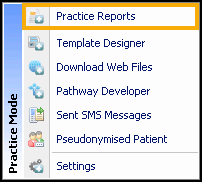
- Select Practice Lists:
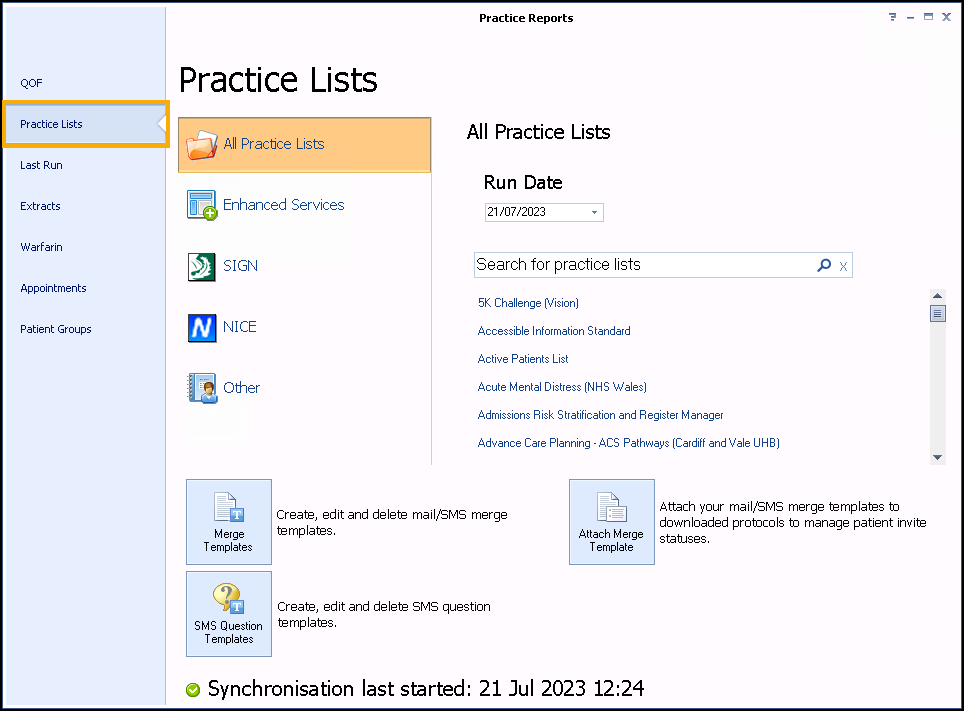
- Select the Enhanced Services and select Admissions Risk Stratification and Register Manager:
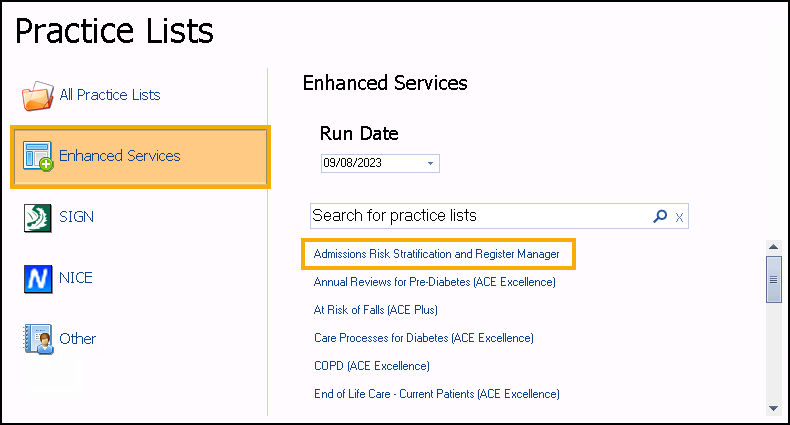
-
A message displays stating 'Do you want to run this practice list now, or schedule it to run in the next 24 hours?':
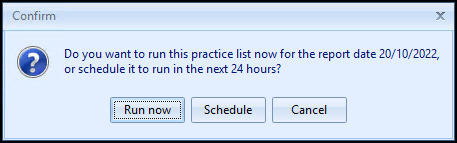
Select from:
-
Run now - To run the report. The report screen displays with a progress bar.
Training Tip - To run a report for call and recall invite purposes, you must select Run now. -
Schedule - To schedule the report in the next 24 hours, the Schedule screen displays, enter a start time in the next 24 hours to run the report:
Training Tip - This must be set using the 24 hour clock, for example, for 4pm use 16:00.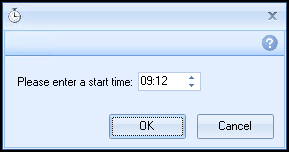
You can now continue working as usual and the report runs as scheduled. Once a report is complete it displays in the Practice Reports - Last Run screen.
-
Cancel - To exit the confirmation screen.
-
- The report shows the admission risk stratification results. It displays a number of cohort lines, including all permanent and applied patients over 18 and those over 18 not on the Personal Care Plan Register:
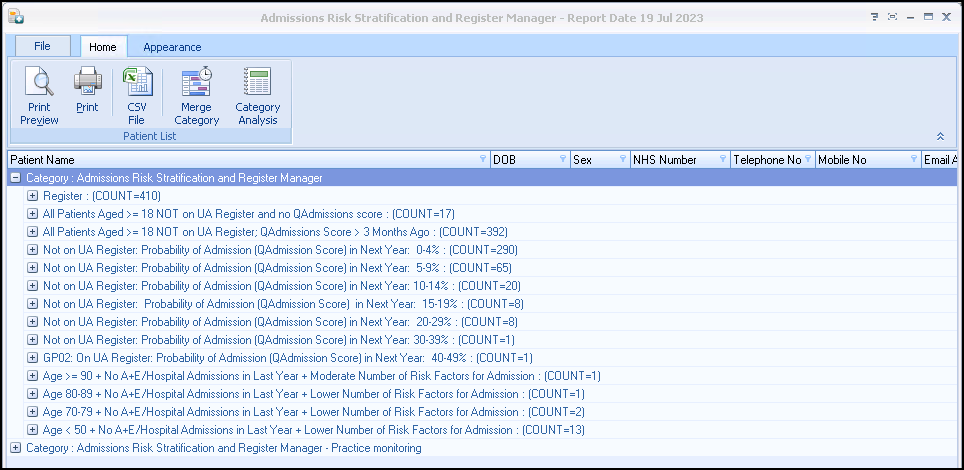 Note - The report also groups patients by age and risk of admission, offering additional stratification, should you wish to use them.
Note - The report also groups patients by age and risk of admission, offering additional stratification, should you wish to use them. -
To view patient names double click on the cohort line or select Expand
 . If you select a patient you can use the toolbar at the top of the screen to:
. If you select a patient you can use the toolbar at the top of the screen to: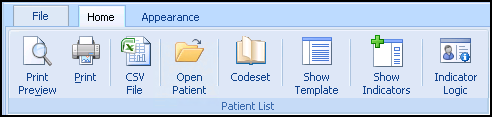
- Print Preview, Print, CSV File - Print or Export the patient list.
- Open Patient - Takes you directly into this patient's Consultation Manager screen.
- Codeset - Allows you to add a Clinical term to the patient record.
- Show Template - Launches the Personalised Care Plan Manager Register Template.
- Show Indicators - Brings up the patient's Alert Indicator pop-up window without having to open Consultation Manager.
- Indicator Logic - Allows you to see why the patient is on the cohort list.