Personalised Care Plan Manager Reports
The Personalised Care Plan Manager Reports are designed to help monitor patients on the at risk register and audit your achievement. They include:
- Number of patients on the Care Plan Register
- Patients with a Care Plan Review recorded
- Practice list size per quarter
- Quarterly achievement figures
- Patients who do not have a named GP
- Patients who do not have a review
- Discharge review informationNote - The reporting tool cannot currently show the 2% figure for each quarter so you must calculate the percentage manually. For example, register count (divided by) Q2 reporting on practice list 1st July 2014 (18 and over) = nn%.
To run the Personalised Care Plan Manager Report
- Log into Vision 3 in the usual way.
- From the Windows Notification Area, right-click Vision+
 and select Practice Reports:
and select Practice Reports: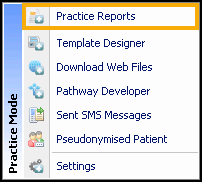
- Select Practice Lists:
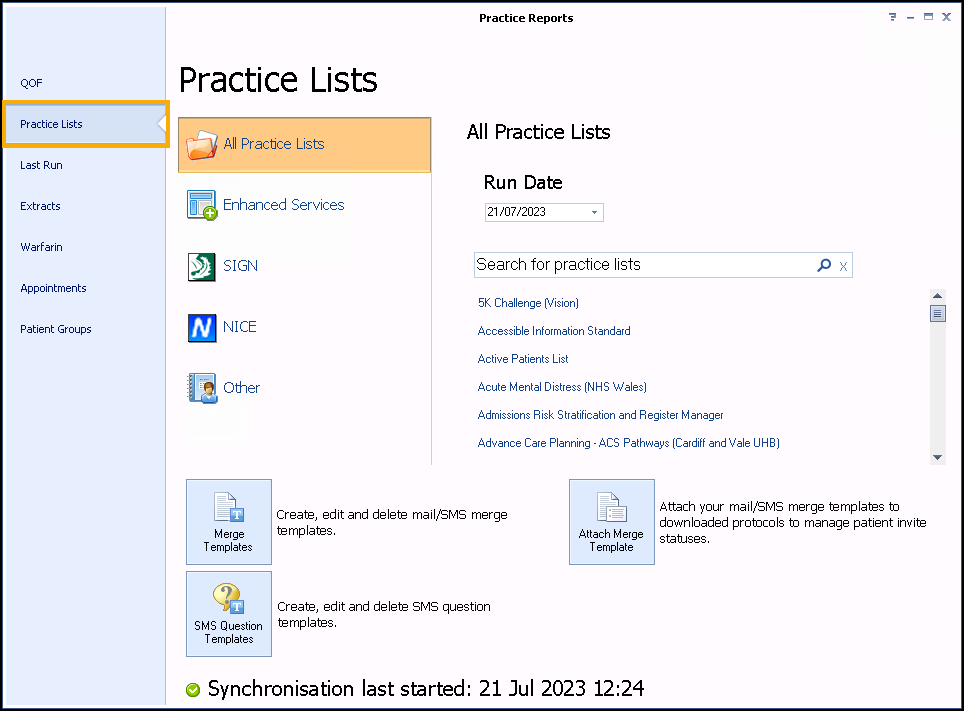
- Select the Enhanced Services and then select Personalised Care Plan Manager:
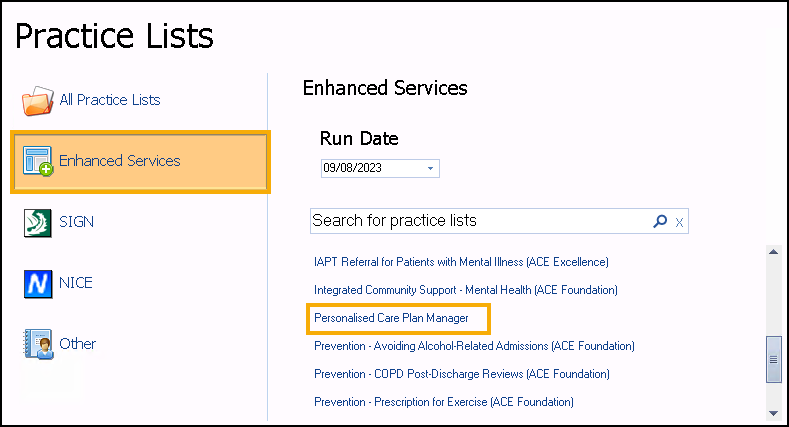
-
A message displays stating 'Do you want to run this practice list now, or schedule it to run in the next 24 hours?'.
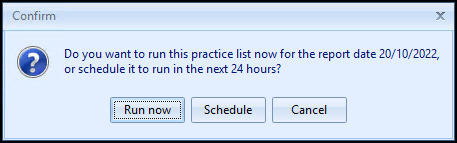
Select from:
-
Run now - To run the report. The report screen displays with a progress bar.
Training Tip - To run a report for call and recall invite purposes, you must select Run now. -
Schedule - To schedule the report in the next 24 hours. From the Schedule screen, enter a start time in the next 24 hours to run the report.
Training Tip - This must be set using the 24 hour clock, for example, for 4pm use 16:00.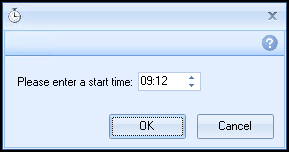
You can continue working and the report runs as scheduled. After a report is complete it displays in the Practice Reports - Last Run screen.
-
Cancel - To exit the confirmation screen.
-
- A suite of reports display:
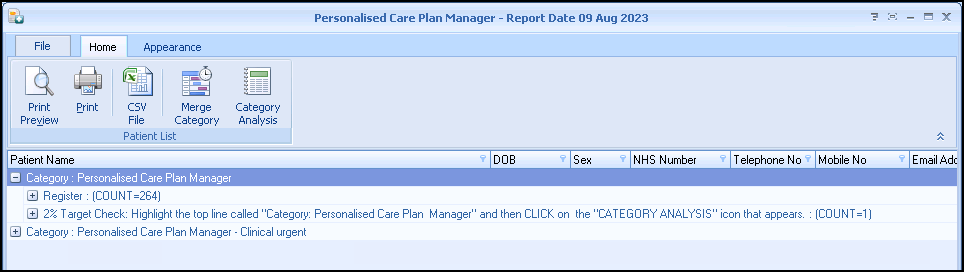
To view patient names double click on the cohort line or select Expand
 .Training Tip - Use the toolbar at the top of the screen to Print, Export or work with the patient list. If you use the Export facility you can further analyse the data in Excel, for example report on named GP. For more information on working with patients lists, see Working with Data within the Patient Target Lists.
.Training Tip - Use the toolbar at the top of the screen to Print, Export or work with the patient list. If you use the Export facility you can further analyse the data in Excel, for example report on named GP. For more information on working with patients lists, see Working with Data within the Patient Target Lists.