CQC Clinical Searches
The Care Quality Commission (CQC) Clinical Searches pathway is being introduced to enable GP practices to generate clinical searches that are routinely used during CQC inspections.
Running the CQC Clinical Searches Reports
There is a comprehensive suite of pre-defined CQC Clinical Searches reports. From these you can manage your patients list, export to a CSV (spreadsheet) file or use the Vision+ Mail Merge facility to contact your patients.
To run and view the CQC Clinical Searches reports:
- Log into Vision 3 in the usual way.
- From the Windows Notification Area, right-click Vision+
 and select Practice Reports:
and select Practice Reports: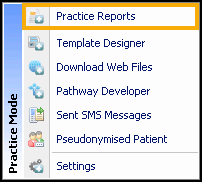
- From the Practice Reports menu, select Practice Lists:
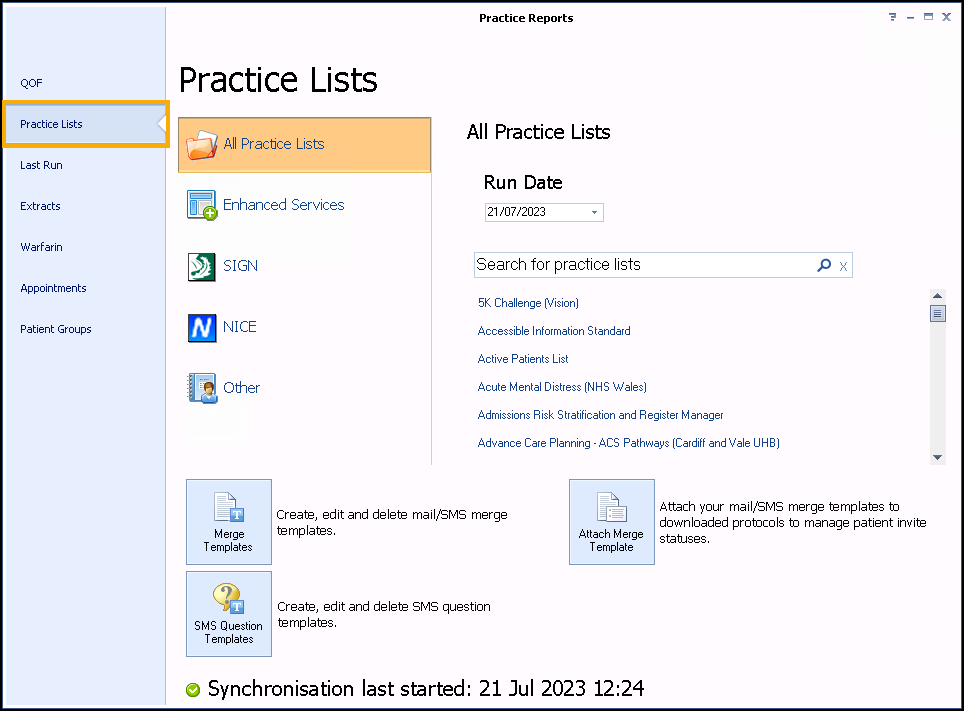
- Search for and select CQC Clinical Searches.
-
A message displays stating 'Do you want to run this practice list now, or schedule it to run in the next 24 hours?'.
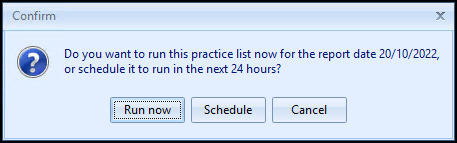
Select from:
-
Run now - To run the report. The report screen displays with a progress bar.
Training Tip - To run a report for call and recall invite purposes, you must select Run now. -
Schedule - To schedule the report in the next 24 hours. From the Schedule screen, enter a start time in the next 24 hours to run the report.
Training Tip - This must be set using the 24 hour clock, for example, for 4pm use 16:00.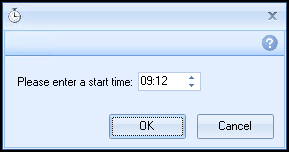
You can continue working and the report runs as scheduled. After a report is complete it displays in the Practice Reports - Last Run screen.
-
Cancel - To exit the confirmation screen.
-
-
Once the reports have run, the CQC Clinical Searches reports display:
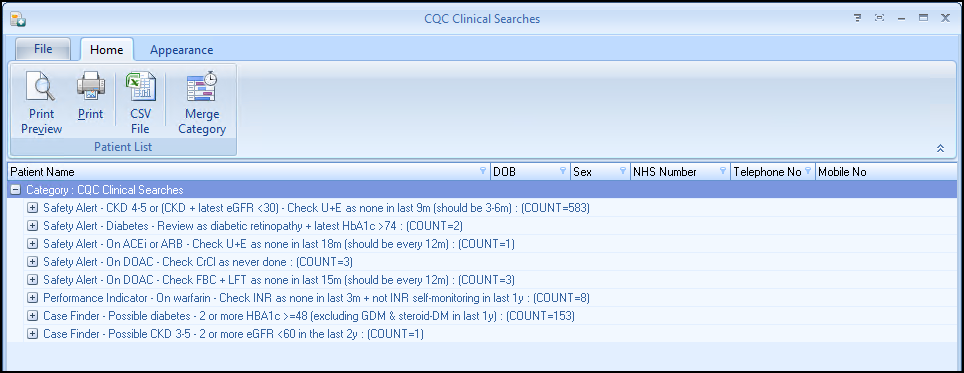
-
Depending on your selection, you have the following options:
 Category
Category
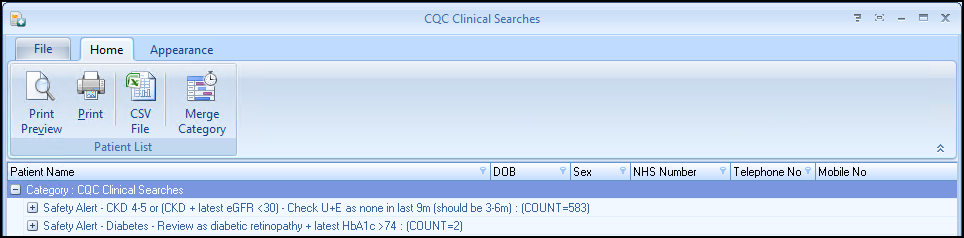
-
Print Preview - Select to preview the current report view.
-
Print - Select to print the current report view.
-
CSV File - Select to export to a CSV file.
-
Merge Category - Select to mail merge the category, see Running a Mail Merge from Patient Target Lists for details.
 Indicator
Indicator
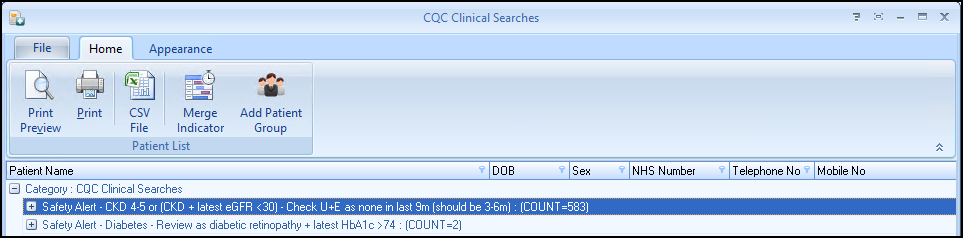
Displays within a Category:
-
Print Preview - Select to preview the current report view.
-
Print - Select to print the current report view.
-
CSV File - Select to export to a CSV file.
-
Merge Indicator - Select to merge the indicator group, see Running a Mail Merge from Patient Target Lists for details.
-
Add Patient Group - Select to save the list of patients as a group in Reporting - Patient Groups, see Saving a List of Patients as a Patient Group for details.
 Individual Patient
Individual Patient

Displays within Category - Indicator:
-
Print Preview - Select to preview the current report view.
-
Print - Select to print the current report view.
-
CSV File - Select to export to a CSV file.
- Open Patient - Select to open the highlighted patient in Consultation Manager.
- Codeset - Select to add an appropriate clinical term directly into the patient's record.
- Show Indicators - Select to launch the patient's Alert screen without having to open Consultation Manager.
- Indicator Logic - Select to see why the patient is on the cohort list, this opens the pathway in Pathway Developer.
-
Please see our pre-recorded webinar from one of our Account Managers for further details:
CQC Clinical Searches - Installation & Reporting (4:39)