Saving a Guideline as an Attachment
You can save a Guideline as a .gif file and attach it to a referral.
-
From Consultation Manager with the required patient selected, select the Guideline required, see Selecting Guidelines for details if required.
-
From the Guideline, select Attach
 and the Attachments - Add screen displays:
and the Attachments - Add screen displays: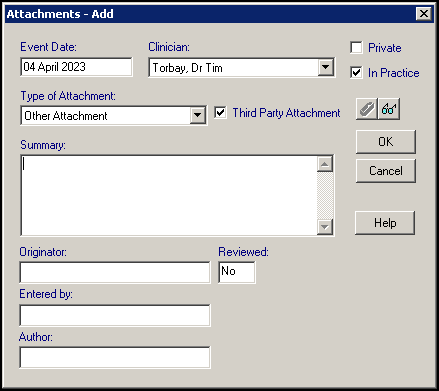
-
Update the details as required, adding any appropriate details in Summary.
-
Select OK to save.
The entry can now be attached to a referral as required.
If a Guideline has a Category of Report, then it goes straight to the printer before you can use the Attach  . Should you wish to attach a report, make a copy of the report as a Local Guideline:
. Should you wish to attach a report, make a copy of the report as a Local Guideline:
-
From Consultation Manager, select Guidelines - Select Guidelines.
-
The Select Guideline by Mnemonic screen displays, using the Mnemonic, find the report required.
-
Highlight the report and select Copy.
-
The Plan Header - Copy screen displays, enter a new Guideline Mnemonic (10 characters), and make sure the Category is Local Guideline.
-
Select OK to save.
-
Add the new Guideline to the Local Guideline or Report Index, see Creating Local Guideline Indexes for details if required.
You can now select it from the Local Index, display it and save it as an attachment.