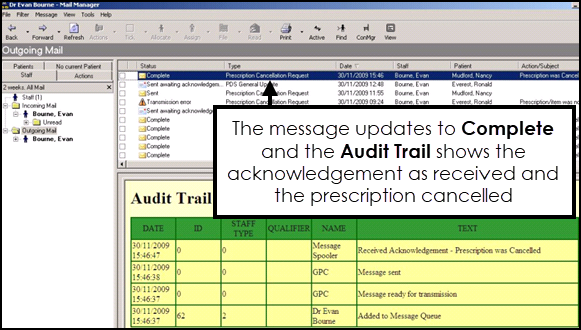EPS Messages in Mail Manager
Mail Manager 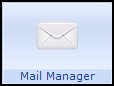 sends and receives Electronic Prescription Service (EPS) messages within Vision 3.
sends and receives Electronic Prescription Service (EPS) messages within Vision 3.
There are two types of EPS outgoing messages:
- Parent Prescription Messages - These contain prescription details and cancellation requests.
- Personal Demographics Service (PDS) General Update Messages - These contain nomination details:
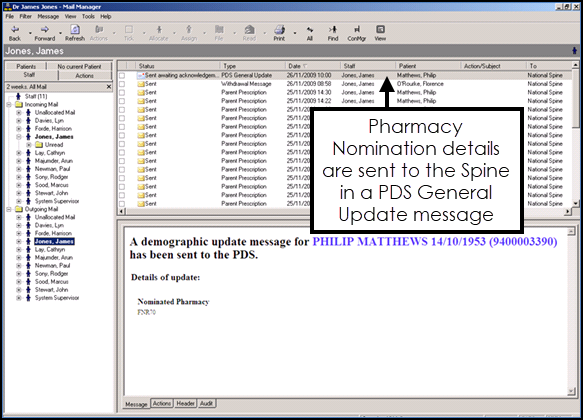
You can hide successful messages, which improves performance and declutters your screen, to do this
- From Mail Manager, select Tools - Options - Message.
- Untick Show Sent Electronic Prescriptions, this ensures only unsuccessful and error messages display.
- Select OK to save.
You should check Mail Manager daily for rejected EPS messages and report rejections to the Cegedim Healthcare Solutions service desk at regular intervals, for example, weekly or fortnightly, depending upon how many you are getting, see Contacting Us for Support for details.
Nomination Messages
Nomination details are sent as aPDS General Update message, which are stored on the NHS Spine and not in Vision 3. As with all PDS update messages, they should be monitored for Transmission Errors.
Resending Send Failed Prescription Messages
If your message handling system fails, the NHS Spine is down or the message acknowledgement times out, electronic prescription messages have a Send Failed status in Prescription Manager:
To resend failed messages:
- From Mail Manager
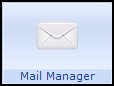 , find the corresponding message with a status of Transmission error
, find the corresponding message with a status of Transmission error 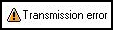 .
. - Right click and select Reprocess.
Cancellation Request Messages
When an electronic prescription is cancelled, a message is transmitted to the Electronic Prescription Service (EPS):
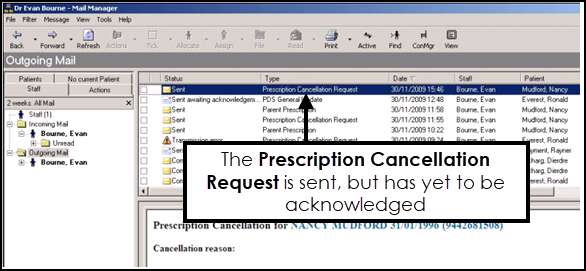
On receipt of the cancellation request message, an acknowledgement is sent back to Vision 3 - Mail Manager which updates the relevant message to Complete: