MDT Meetings Reports
The Multi-disciplinary Team (MDT) Meeting Report finds patients, according to specific criteria for use in the planning of patient care. This report is for practice use and is not sent as part of a message.
To run the MDT Meeting Report:
- From the ECS/PCS/KIS Summary Managementscreen, select Reports
 and select Palliative Care Reports.
and select Palliative Care Reports. - The Palliative Care Reports screen displays.
- Select File and then the MDT Meeting Report.
- The Palliative Care MDT Reports screen displays, select the New tab (or existing to run previously saved report).
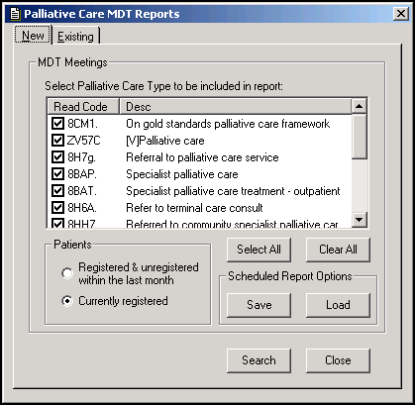
- Complete as required:
- Select Palliative Care Type to be included in report - Remove ticks from the Read code list to exclude from the report, leave them in to include them. Select all or Clear all can also be selected to speed up the process. The default is to include all palliative care Read codes.
- Patients - Select either Registered & unregistered within the last month or Currently Registered. The default is Currently registered.
- Saveand Load - The MDT Meeting Report can be run without manual interaction. If you want to schedule your report to run automatically, select Save, the Scheduled report options saved message displays. Select OK to continue. Now select Load to load the saved scheduled options, the Scheduled report options loaded displays. Select OK to continue.
Note- If you want to see the options loaded, go to P:\Reports\GSFS\GSFSrpt.xml file for the selected Read codes - marked 'True' for the ones you selected and 'False' for the others. - Select Search to run.
- A progress bar displays and then the Summary of Palliative Care Patients for use at Multi-Disciplinary Team Meetings report displays.
- Select either:
- File - Print to print the report.
- File - Save to save this report, Save Report displays, select OK to save.
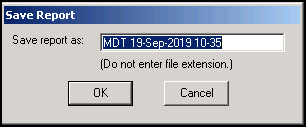
- Select Close to return to Palliative Care Reports and then select
 to close Palliative Care Reports.
to close Palliative Care Reports.
Note - To print this topic select Print  in the top right corner and follow the on-screen prompts.
in the top right corner and follow the on-screen prompts.