Printing a Repeat Dispensing Prescription
To print a Repeat Dispensing prescription:
- From Consultation Manager
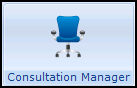 , select the patient and if necessary open a consultation.
, select the patient and if necessary open a consultation. - Select the Therapy tab.
- From the Repeats list, double click on the Repeat Dispensing prescription required.
- Print the batch prescription in the usual way. The Prescription Manager screen displays all the batch issues at the same time, regardless of whether this is practice administered or dispensed. For example, a batch of six issues shows six issue lines and a seventh batch prescription line
 displays, the master.
displays, the master. - By default all the lines display a tick. You may untick one or more of the later issues if you do not want to print them all at this time. However, all issues are marked as "issued" on the Scripts tab, this happens as a result of the first F9 or Print
 .
. - The event date of each issue is the date of issue plus the interval date in succession, for example, if today is 22nd June, then the first issue is dated 22nd June, the second 22nd July, the third 22nd August and so on, up to 22nd November Note - Once a batch is printed, the master batch prescription (Repeat Authorisation) on the Repeats tab immediately displays as Expired
 and needs reauthorising before further issues can be made.
and needs reauthorising before further issues can be made.
- By default all the lines display a tick. You may untick one or more of the later issues if you do not want to print them all at this time. However, all issues are marked as "issued" on the Scripts tab, this happens as a result of the first F9 or Print
When Repeat Dispensed prescriptions print:
- RA - Prints on the prescription for the batch prescription master, see Repeat Authorisation (RA) for details.
- RD - Prints on issues of Repeat Dispensed masters, see Repeat Dispensing Batch Issues (RD) for details.
Signing the Batch Prescription
Once you print the batch prescription and issues, the prescriber must sign the batch prescription master. This is the legal prescription form, needed by the dispenser (or pharmacist) at each dispensing episode. The batch issues are not signed (as they are not a prescription), these are used purely for reimbursement purposes.
See Repeat Prescription Compared to Repeat Dispensing Symbols, Repeat Dispensing - What Does the Patient Do?, Repeat Dispensing - What Does the Dispenser or Pharmacist Do? and Therapy - Preferred Pharmacy for further details.
Note - To print this topic select Print  in the top right corner and follow the on-screen prompts.
in the top right corner and follow the on-screen prompts.