Instalment Dispensing
You can specify to the pharmacist that an item should be dispensed in instalments.
To specify instalments:
Select your country below to expand the section:
- From Therapy - Add, select Instalment Dispensing
 .
. - The Therapy Plan screen displays:
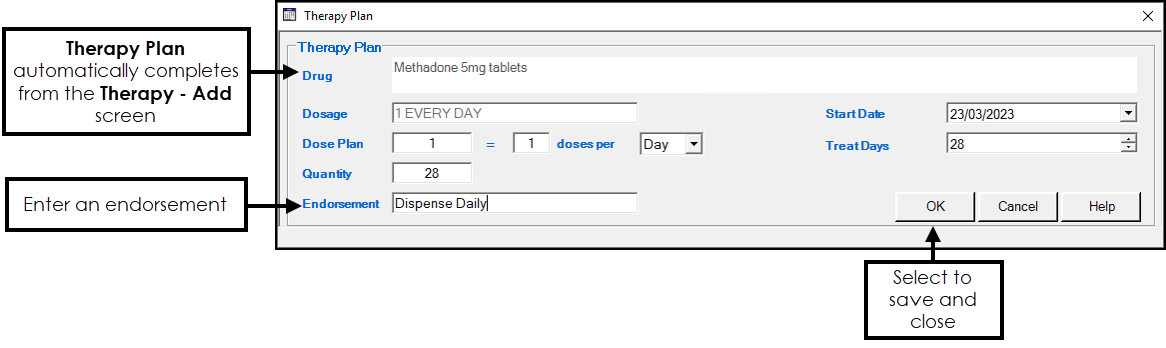
Enter any free text regarding the instalments in Endorsement.
Training Tip - Endorsement automatically populated with the number of days. However, you can select other if you want to record dosette box details. - Select OK and a red tick displays to show a note has been added

- Complete the Therapy - Add screen in the usual way, see Adding and Printing an Acute Prescription for details if required.
The text of your message appears under Dosage for the item on the Therapy list:

The text also prints on the prescription in the endorsement area with <I> to indicate instalment dispensing.
The instalment instructions are included in any electronic prescription message, EPS in England and barcoded prescriptions for Wales and Northern Ireland.
The Therapy Plan screen enables you to set up and manage an Instalment Dispensing Plan for an item you are prescribing.
Select a topic below to expand the section:
To access and use the Therapy Plan screen for an acute prescription:
-
From the Acute Therapy - Add screen, complete the Drug, Quantity and Dosage sections in the usual way.
-
Select Instalment dispensing
 and the Therapy Plan screen displays:
and the Therapy Plan screen displays: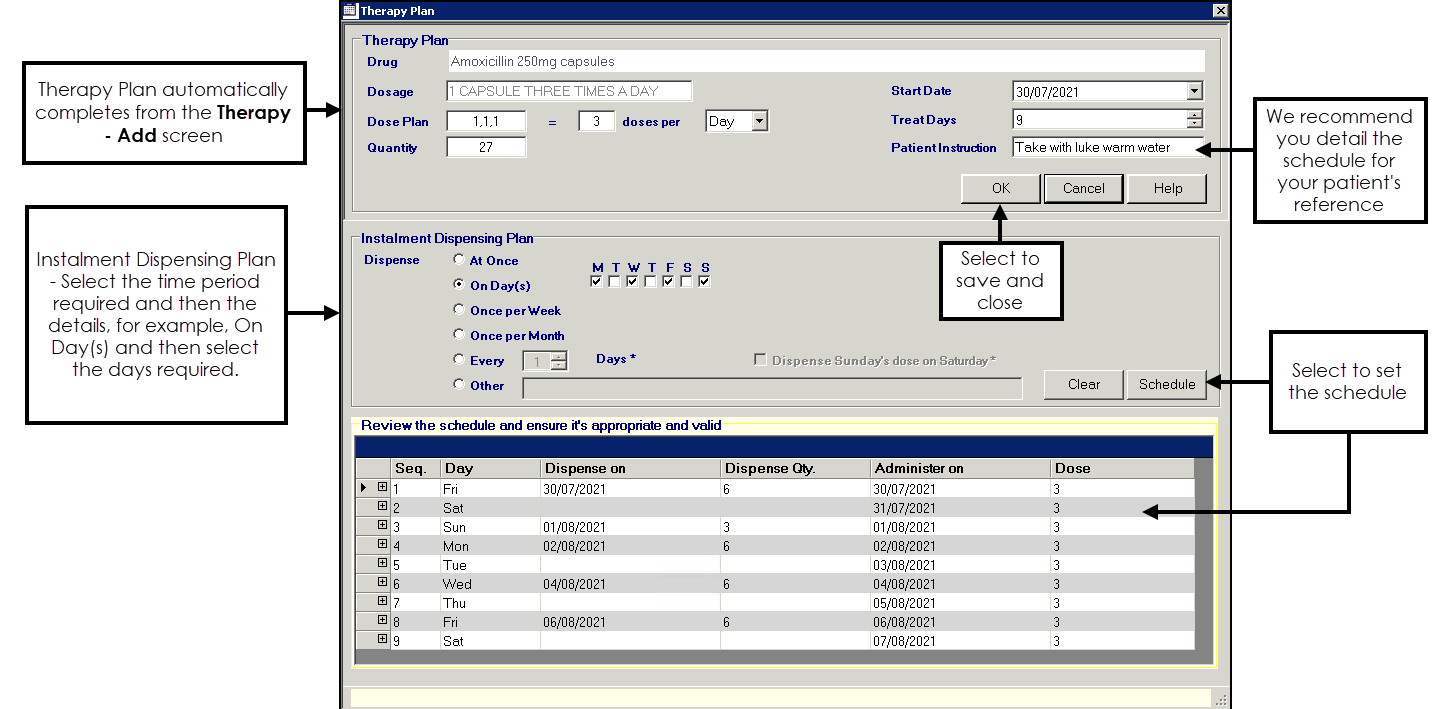
-
Complete as required:
-
Therapy Plan:
-
Drug - Populates from the item selected on the Therapy - Add screen, cannot be updated from here.
-
Dosage - Populates from the dosage set on the Therapy - Add screen, cannot be updated from here.
-
Dose Plan - Populates from the dosage set on the Therapy - Add screen but can be updated. You can detail the way the medication should be taken. Doses are separated by a comma, for example, 2,2,2,2 indicates take two four times a day, 1,2,1,2 indicates the first dose of the day is one, the second is two, the third is one and the final is two. Enter the dose plan, number of doses per time frame and select the time frame as required. Updating the Dose Plan, automatically updates Treat Days:
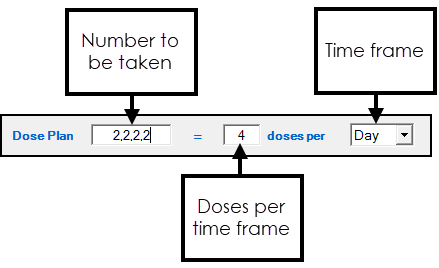 Training Tip - If you update the Dose Plan you must check and if necessary manually update the dosage set on the Therapy - Add screen.
Training Tip - If you update the Dose Plan you must check and if necessary manually update the dosage set on the Therapy - Add screen. -
Quantity - Completes from the quantity set on the Therapy - Add screen, update if required and Treat Days automatically updates.
-
Endorsement - Update as required.
Training Tip - Endorsement automatically populated with the number of days. However, you can select other if you want to record dosette box details. -
Start Date - Defaults to today, update if you want to delay the dispensing of this.
Note - The Start Date prints on the prescription if it is in the future.Note - Remove the tick if you do not want the start date to print, the prescription can then be dispensed immediately. -
Treat Days - Automatically calculates the number of days for the treatment based on the Dosage and the Quantity selected, update if required and Quantity automatically updates.
Important - We recommend you enter the details of the dispensing plan to print on the right hand side of the prescription for your patient's reference. -
-
Instalment Dispensing Plan:
-
Dispense - Select the time frame from the options available and then specify the days where appropriate.
-
Dispense Sunday's dose on Saturday - Where a Sunday dose is indicated, tick to authorise this to be dispensed on a Saturday.
-
-
Clear - Select to remove a schedule and start again.
-
Schedule - Select to review the schedule and ensure it is appropriate. The Review the schedule and ensure it's appropriate and valid pane displays below. Check the details and add a Dose Plan line by line if appropriate:
-
Select Expand
 next to the line required and then select Dose Plan:
next to the line required and then select Dose Plan: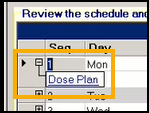
-
The dose details for the day selected display. In the Patient Instruction column enter the dose plan instructions, for example, After meals:
 Note - Dose Plans do not display in Notes for Patient.
Note - Dose Plans do not display in Notes for Patient. -
Select the back arrow in the top right corner of the Review the schedule and ensure it's appropriate and valid pane to return to the schedule:
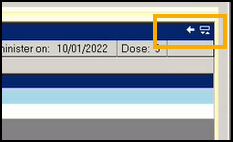
-
Repeat this process for each line until complete.
Important - You must select Schedule to update the plan and apply any selected endorsement.
-
-
-
-
Select OK to save.
-
The Please confirm you have reviewed the therapy plan message displays, select Yes to confirm.
-
You are returned to the Therapy - Add screen and Instalment Dispensing displays a red tick
 .
. -
Check the medication details and then select OK to complete.
-
Select Close.
-
The usual Drug Check Results screen displays for checking, select Yes and Proceed once you have checked the warnings and recorded any comments.
The prescription is printed and sent electronically in the usual way.
Medication Schedule
You can print a Medication Schedule to hand to your patient, detailing how and when they should be taking their medication. To print a Medication Schedule:
-
From Consultation Manager, with the patient selected, press F9 on your keyboard and the Prescription Manager screen displays:
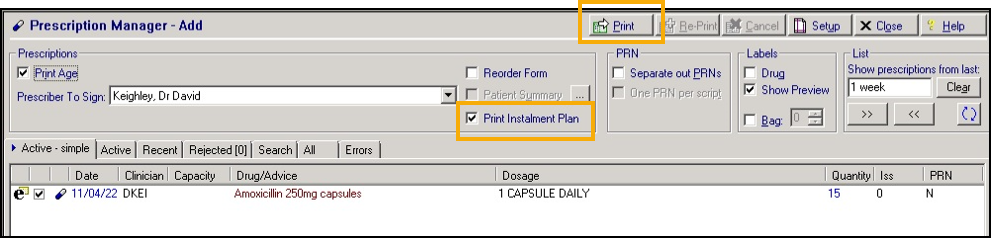
-
Tick Print Instalment Plan and then
 and then the Medication Schedule prints:
and then the Medication Schedule prints:
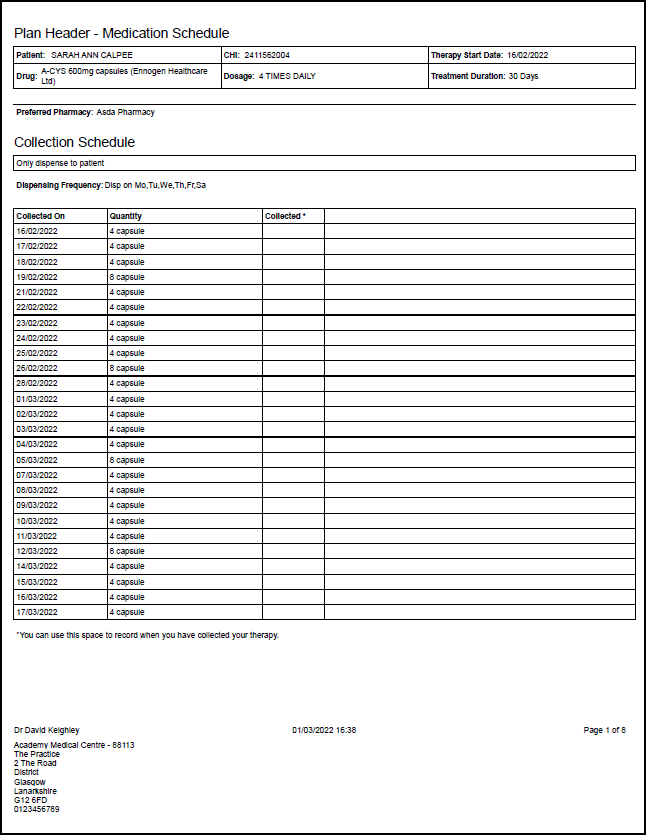
To access and use the Therapy Plan screen for a repeat prescription:
-
From the Repeat Master - Add screen, complete the Drug, Quantity and Dosage sections and the number of Repeats in the usual way.
-
Select Instalment dispensing
 and the Therapy Plan displays:
and the Therapy Plan displays: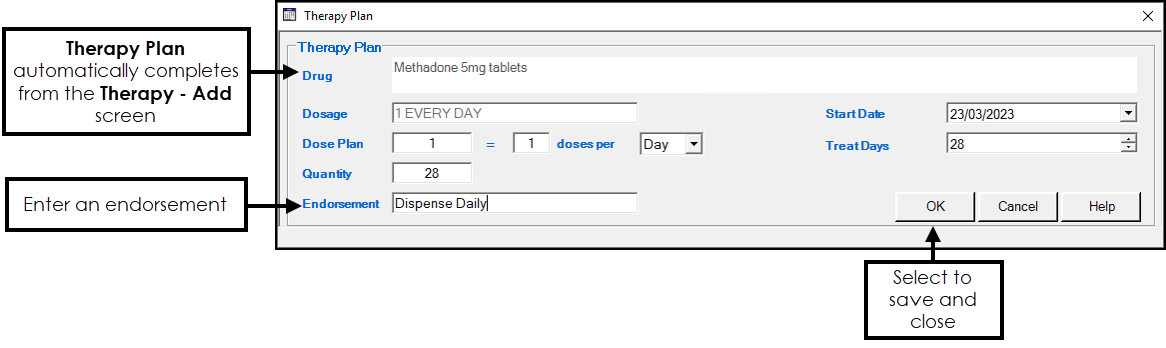
-
Endorsement automatically populates with the days, update if appropriate.
-
Select OK to save.
-
The Please confirm you have reviewed the therapy plan message displays, select Yes to confirm.
-
You are returned to the Repeat Master - Add screen and Instalment Dispensing displays a red tick
 .
. -
Check the medication details and then select OK to complete.
-
Select Close.
-
The usual Drug Check Results screen displays for checking, select Yes and Proceed once you have checked the warnings and recorded any comments.
Issue the Repeat prescription in the usual way.