Generic Prescribing
When you select a medication from the Therapy - Add screen, if a generic is available, you can select Switch to Generic  (press Ctrl + G on your keyboard) to select the generic form of a branded medication.
(press Ctrl + G on your keyboard) to select the generic form of a branded medication.
You can also switch to a generic from the Drug Select screen:
-
From the Therapy - Add screen, double click in Drug.
-
The Select Drug screen displays.
-
In Name, enter a brand name and press Enter on your keyboard.
-
Highlight the branded medication in the top pane and then double click the generic version in the bottom pane:
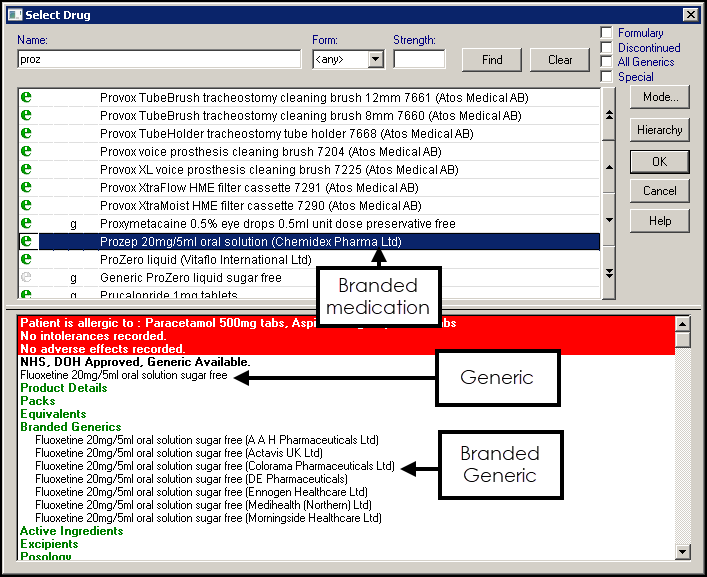
-
Select OK to return to the Therapy - Add screen.
- If the item you have chosen has a drug status of Must Use Generic (this means that prescribing in the generic form is mandatory for this item), and you do not change, when you finally Accept OK on Therapy - Add a message recommends that you switch to the generic form; answering Yes will make the switch.
- Generic Recommended displays in the Drug Information bar on the Drug Select screen for items where prescribing the generic is available but not mandatory.
Generic Prescribing Mandatory
Where generic prescribing is mandatory Must Use Generic displays in the Drug Information pane on the Drug Select screen and the following message displays:
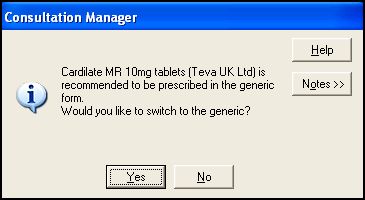
On adding the items, you are prompted, with “<drug name> is recommended to be prescribed in the generic form. Would you like to switch to the generic?” You can either select Yes to continue to prescribe the generic or no to cancel and return to the Therapy Add form.
Selecting yes changes the item to the generic equivalent. Selecting no returns you to the Therapy - Add form.
Generic Prescribing Recommended
Where generic prescribing is recommended, Generic Recommended displays in the Drug Information bar on the Drug Select screen:
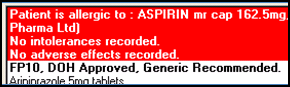
If you select OK without selecting the generic version any relevant warnings are display, for example, 'This item is not printable (for example, secondary care, extemporaneous or parallel import drug) Print script will now be reset'.