Editing Chronic Medication Service (CMS) Items
You might want to update a Chronic Medication Service (CMS) item if, for example, the strength of a drug needs to be changed.
To update a Chronic Medication Service (CMS) item:
Editing Unprinted CMS Items
You can edit a CMS drug item that has not yet been printed without restriction:
- Simply right click on the item, select Edit , update as required and select OK.
Editing CMS Items that have been printed and sent
Editing printed CMS items is not permitted as such. However, if you right click and select Edit on a printed item, you are given the opportunity to cancel and create a new CMS item:
- Right click on the CMS item and select Edit.
- When the following message displays:
You have elected to edit a printed/sent CMS item. Editing a printed/sent item will result in the original medication being inactivated, the original prescription being cancelled and a new amended medication being created. The patient will no longer be able to collect the original drug. Are you sure you wish to edit the selected printed/sent CMS item?
Select Yes to proceed. If you select No, you are returned to the edit dialog.
- Select up to three reasons from the Reauthorisation Change Reason screen:
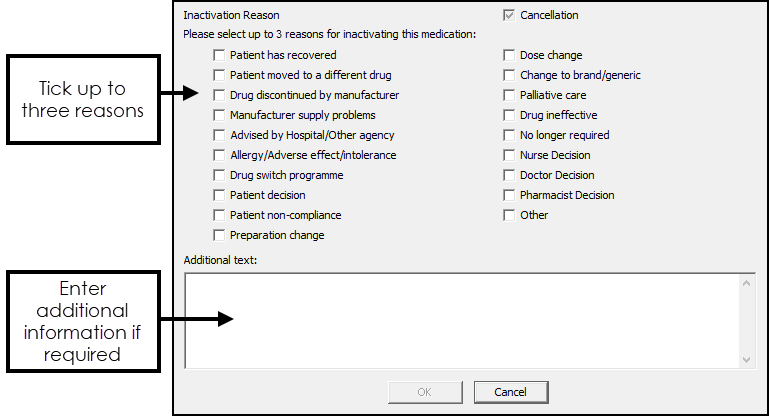
- Select OK.
- A cancellation message is sent for the original item and the add item form appears for you to add the new CMS item.
- A new CMSprescription message is sent when the prescription is printed.