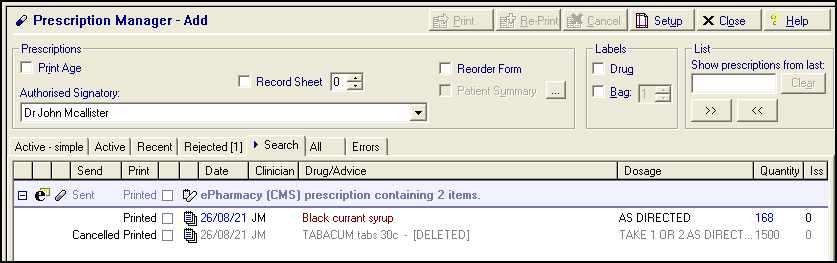Deleting Printed Chronic Medication Service (CMS) items
To delete a Chronic Medication Service (CMS) item after it has been printed:
-
From Consultation Manager, with the appropriate patient selected, select the Therapy tab.
-
Locate the item to delete, right click on it and select Delete.
-
The 'You have elected to delete a printed/sent CMS item. Deleting a printed/sent item will result in the original medication being cancelled. The patient will no longer be able to collect this drug. Are you sure you wish to delete the selected printed/sent CMS item?' message displays, select:
-
No to return to the Therapy tab, or
-
Yes to continue with the deletion.
-
-
The Cancel Prescription Reason screen displays, select from the list as appropriate.
-
Enter any free text if required.
-
Select OK to save.
The associated item is still displays in Prescription Manager but is greyed out and marked as DELETED: