RMD Attachments
Referral Letters
To add a conventional referral letter:
-
Right click on the referral, select Edit and then select Letter
 . Once created the letter can then be moved into the Accompanying Documents section of RMD.
. Once created the letter can then be moved into the Accompanying Documents section of RMD.
Correspondence
All letters added to Vision 3 as correspondence are stored with extension .cli.
Please note the following:
- Word documents (.docx) are allowed as attachments so you can either send a referral letter, generated in the usual way from the Referral - Add screen, or send a Word document as an attachment. You can also write free text notes on Referral - Add to make your request or draw attention to something. Remember that the patient's clinical history is already on the NHS Spine so there is no need to repeat it.
- You can send files formatted as .gif, .tif, .doc, xml, jpg:
| Permitted formats for attachments for the NHS e-Referral Service | Attachments formats not permitted for the NHS e-Referral Service | Permitted formats for attachments for the NHS e-Referral Service | Attachments formats not permitted for the NHS e-Referral Service |
|---|---|---|---|
|
txt |
mp3 |
xstt |
dot |
|
rtf |
|
csv |
tiff |
|
htm |
xml |
dat |
au |
|
gif |
html |
giff |
snd |
|
doc |
mpe |
xsl |
wmy |
|
jpg |
mpeg |
bmp |
wma |
|
tif |
mpg |
png |
|
|
jpeg |
docx |
|
|
- You can send up to five attachments per referral booking.
- Each attachment must be less than 1 mB.
- The total attachments cannot exceed 5 mB.
Guidelines
You can add a Guideline as an attachment to an eReferral:
- From the Guideline toolbar, select Attach
 .
. - The Attachment - Add screen displays:
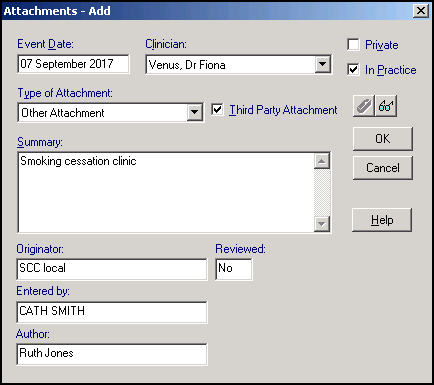
-
Select OK to save.
 . Should you wish to attach a report, make a copy of the report as a Local Guideline, from Select Guidelines, call up the report, select Copy, then at the Plan Header - Copy screen, type in a new Guideline Mnemonic (10 characters), and make sure the Category is Local Guideline. Add it to the Local Guideline or Report Index. When you select it from the Local Index, it displays on screen, giving you a chance to save it as an attachment.
. Should you wish to attach a report, make a copy of the report as a Local Guideline, from Select Guidelines, call up the report, select Copy, then at the Plan Header - Copy screen, type in a new Guideline Mnemonic (10 characters), and make sure the Category is Local Guideline. Add it to the Local Guideline or Report Index. When you select it from the Local Index, it displays on screen, giving you a chance to save it as an attachment.