Adding a Height
To record height measurements:
- From Consultation Manager
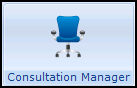 , select the patient required and start a consultation if required.
, select the patient required and start a consultation if required. - Select Add - Height, remember you can press Alt+A and then Alt+H if using the keyboard.
- The Height - Add screen displays:
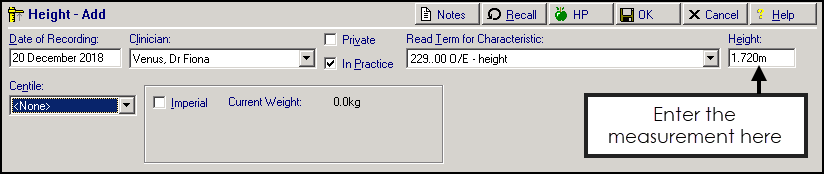
Complete as follows:
- Date of Recording - Defaults to today's date, update as required.
- Clinician - Defaults to the staff member or GP signed on for the current session, update as required.
- Private - Defaults to unticked, tick if you are recording a private consultation.
- In Practice - Ticked by default, remove tick to record result was recorded out of the practice.
- Read Term for Characteristic- Defaults to 229..00 O/E - height select from the available list as required.
- Height - Enter the measurement:
- Metric - In metres for example 1.72
- Imperial - Enter ' or ft for feet and " or in for inches, for example 5'6" or 5ft 6in
- Length/Centile - If the patient is less than two years old, there is prompt for Length. If the patient is less than 17 years, there is a Centile prompt for values.
- Notes
 - Select to add free text if required.
- Select to add free text if required. - Recall
 - Select to add recall dates if required.
- Select to add recall dates if required. - Health Promotion
 - Select to record Health Promotion intervention, for example leaflets, advice, invitation to a clinic, see Adding Health Promotion Intervention for further details.
- Select to record Health Promotion intervention, for example leaflets, advice, invitation to a clinic, see Adding Health Promotion Intervention for further details.
- Select OK to save and close.
If the patient has an existing weight record it displays in kilograms and the Body Mass Index (BMI) is calculated and displays for reference purposes.
Other ways to add Height entries include:
- Vision + alert window
- Vision + calculators
- Right click Navigation Pane - Examination Findings - Management Plan
- An existing Height entry - Simply right click on the entry and select Add.
Note - To print this topic select Print  in the top right corner and follow the on-screen prompts.
in the top right corner and follow the on-screen prompts.