Evergreen Life - askmyGP
Evergreen Life is a third-party product that offers patient facing services. It consists of a patient application (app) and a practice interface commonly referred to as askmyGP.
askmyGP enables two-way messaging between a patient and their GP practice.
Once a conversation between a patient and their practice is completed on the app, it can be coded and filed to the patient's clinical record as a PDF attachment.
Please refer to the on-screen Help within Evergreen Life for details on using the software:
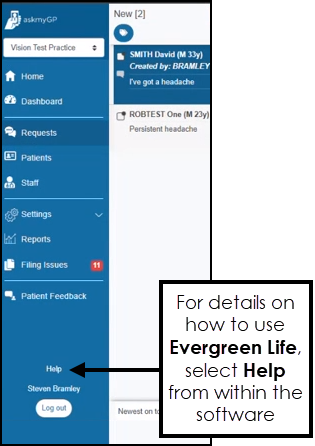
To file a conversation back to a patient's clinical record:
-
From the Evergreen Life GP Practice (askmyGP) interface, once you have completed your message/conversation, select Complete
 and select how the request was resolved from the available list.
and select how the request was resolved from the available list. -
The Request Details screen displays:

Complete as follows:
-
Consultation - Add additional text if required.
-
Include internal messages - Tick to write back any internal messages to the patient record, or remove tick to exclude it.
-
Add code - Select to add a clinical term to the patient record.
-
Add blood pressure - Select to add a blood pressure reading to the patient record.
-
Attachments - If there is an attachment, for example, a photo, tick Include to write it back to the patient record.
-
-
Select Copy to record system to file back to the patient's clinical record.
Note - There must be a full demographic match for a record to write back to your clinical system. If there are any discrepancies, a detailed message displays in Evergreen Life - Filing Issues.
In Vision 3, the record from Evergreen Life displays as part of the patient record with the following criteria:
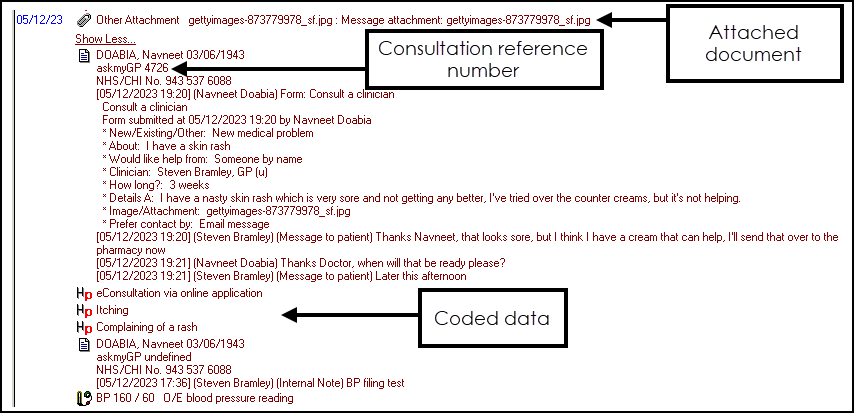
-
Consultation Type - Clinic
-
Attachment - Any attachments, for example, images, documents, from the interaction with the patient file to the patient's record in their original format.
-
Clinical codes - If selected in the Life GP Practice (askmyGP) interface - Request Details the clinical terms file to the patient's record.