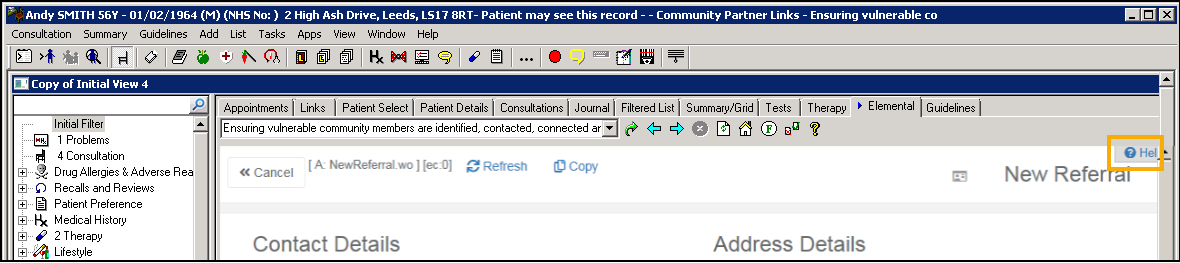Elemental Social Prescribing in Vision
Elemental Social Prescribing are a third party that manage social prescribing referrals, see the Elemental website for more details and to sign up for using Elemental Social Prescribing in Vision 3.
You can now directly refer your patients to the Elemental Social Prescribing portal from within Consultation Manager.
If you want to use the services provided by Elemental Social Prescribing, you can set up a tab within Consultation Manager to speed up the referral process.
Select a topic below to expand the section:
There are two ways to create an Elemental Social Prescribing screen:
- If your practice uses distributed views and your clinicians do not customise their own screens, you can set up a new view with Elemental Social Prescribing included, or
- An Elemental Social Prescribing screen can be set up for each user that needs it. Either way the setup of the tab is the same.
To set up your Elemental Social Prescribing screen:
- From the Vision 3 front screen, select Consultation Manager.
- Select any patient, you are not adding information so the patient you select is not impacted.
- Right click on any tab, for example Journal and select Organise Tabs.
- The Data view pane - Organise Tabs screen displays, select Add.
- Highlight Patients Links Browser and select OK.
- &Links displays at the bottom of the Tabs list, highlight it and select Move Up at least once, Guidelines should always be at the end.
- Select OK.
- The ‘In order that the changes you have made may be reflected in the view the Consultation Framework will now be refreshed’ message displays, select OK.
- A Links tab now displays in the position specified, right click on it and select View Options.
- The Browser Tab View Properties screen displays, complete as follows:
- Tab Label - Enter a name for this tab, for example, 'Elemental'.
- Initial Tab - Not recommended for Elemental Social Prescribing.
- Select name or add URL below - Select Elemental from the available list and select Set Homepage.
- Select OK.
- The ‘In order that the changes you have made may be reflected in the view you must close and reopen the Consultation Framework. Do you wish to do this now?’ message displays, select Yes.
If you are planning on adding this tab to a view for distribution, this can now be done, see Creating your own Patient Record Views for details.
Providing you have set up your Elemental tab in Consultation Manager as described above, you can use it to quickly and easily refer your patients. Vision 3 automatically populates your information into the Elemental Social Prescribing portal and imports the patient’s demographics.
To refer your patient to Elemental Social Prescribing for social care:
-
From Consultation Manager, select the patient in the usual way.
-
Select Add Referral
 .
. -
In Provider - Unit select Elemental and then complete the referral details in the usual way:
Remember - To refer to a provider, they must be set up in Control Panel first, see Add Hospital or NHS Trust in the Management Tools Help Centre for details.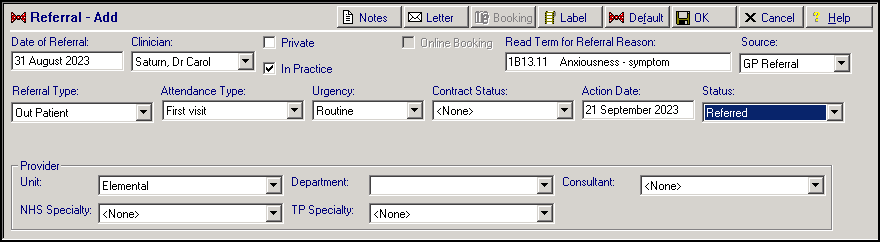 Training Tip - If you copy any text added in Notes, you can paste them in the Elemental Social Prescribing portal.
Training Tip - If you copy any text added in Notes, you can paste them in the Elemental Social Prescribing portal. -
Select OK.
-
Now select the Elemental tab.
The first time you use Elemental Social Prescribing, a Prompt screen displays, enter your user name, select OK and then enter your password and select OK again. These are provided by Elemental Social Prescribing during their on-boarding process:
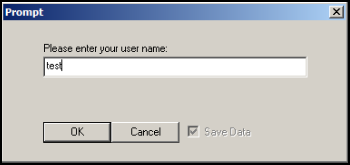
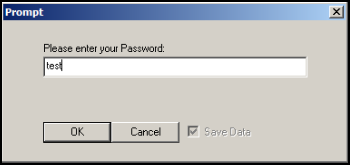
The Elemental Social Prescribing portal displays with the selected patient’s demographic information completed automatically.
Complete the Elemental Social Prescribing Referral form as required, using the scroll bar to move through the form and then select Generate Referral to complete the referral.
Once the referral is completed in the Elemental Social Prescribing portal, a Medical History entry is automatically added to the patient record in Vision 3. The Note section populates with the details from the referral.
The following Read Code/SNOMED CT terms are used:
| Read Code | Snomed CT | Description |
|---|---|---|
| 9NSE.00 | 871691000000100 | Social prescribing offered (finding) |
| 8lep.00 | 871711000000103 |
Social prescribing declined (situation) |
| 8T09.00 | 871731000000106 | Referral to social prescribing service (procedure) |
| 8BAf100 | 1362721000000106 | Social prescribing case closed (finding) |
| 515721000000104 |
Social prescribing for mental health (regime/therapy) |
|
| 1362931000000106 |
Seen by social prescribing link worker (finding) |
|
| Rz...00 | 1084281000000109 | Signposting to social prescribing service (procedure) |
When your patient is seen by the referral recipient (link worker)and data is recorded using the Elemental Social Prescribing portal, this data automatically writes back to the patient clinical record in Vision 3.
Entries made by a link worker in the Elemental Social Prescribing portal are allocated the following:
-
Consultation type - Third Party Consultation
-
Medical History - With the details of the link worker in Comments.
A Case Closed Summary Attachment is added to the patient record when a case is closed.
Troubleshooting
Resetting your Password
If you initially enter your Elemental Social Prescribing password incorrectly via your Elemental tab in Consultation Manager, you must reset it.
To reset your password:
-
From the Elemental tab, select Maintain Links
 .
. -
The Reset Link screen displays, select Elemental Social Prescribing from the list:
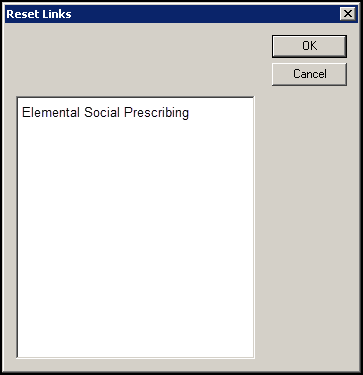
-
Select OK.
-
Now enter your correct username and password.
-
Select OK to save.
For further information on how to use the Elemental Social Prescribing portal, there is a Help option at the top right corner of the portal screen: