Listing and Reopening Existing Consultations
A patient's consultations can be listed and viewed in a number of ways:
Select a method below to expand the section:
From the patient record, select the Consultation tab to list a patient's existing consultations. Select Expand  to display the data within a consultation. You can right click on either the consultation heading or an entry beneath it, then select either Item View or Edit.
to display the data within a consultation. You can right click on either the consultation heading or an entry beneath it, then select either Item View or Edit.
To display the Consultation Summary List, select Consultations - List Consultations:
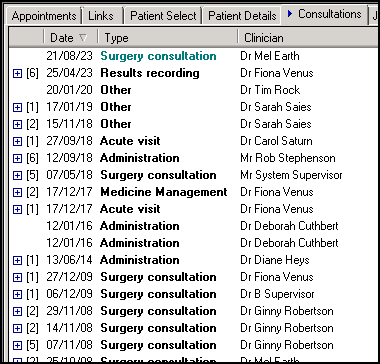
You can now, either:
- Highlight the consultation and then select Consultation - Open Existing Consultation to open the consultation (but only if any current consultation is closed). Remember you can always check which consultation is currently open from the information displaying at the bottom of the screen. Select Close Consultation
 when finished.
when finished. - Right click on the Consultation required and select either:
- Item View, to display the Consultation Form, showing the Start and End Time, Duration, Consultation Type, and the GP, or
- Select Consultation View to display the topic entries made during the consultation.
If you right click on an entry and select:
-
Item View, the original data entry form displays.
-
List, the entries in that structured data area for different consultations display.
Select Close  to close the consultation screen.
to close the consultation screen.
The Medical Records Overview screen can be displayed on its own, rather than as part of the Patient Record screen, by selecting Medical Overview from the Summary menu.
If the Consultation line is highlighted, this shows the number of consultations that a patient has had entered to date.
In order to list the previous consultations, double click on the line Consultations.
To display the details of each consultation, either double click on a line, or right click and select Consultation View.
You can also point to a consultation, in the right-hand section, and then select:
- Item View - To display the Consultation - Display screen.
- List - To list all the patient's consultations.
- Edit - To update the highlighted consultation.
- Delete - To delete the highlighted consultation.
- Problems - To display the Current Problems screen.
Select Close Consultation  to select another patient.
to select another patient.