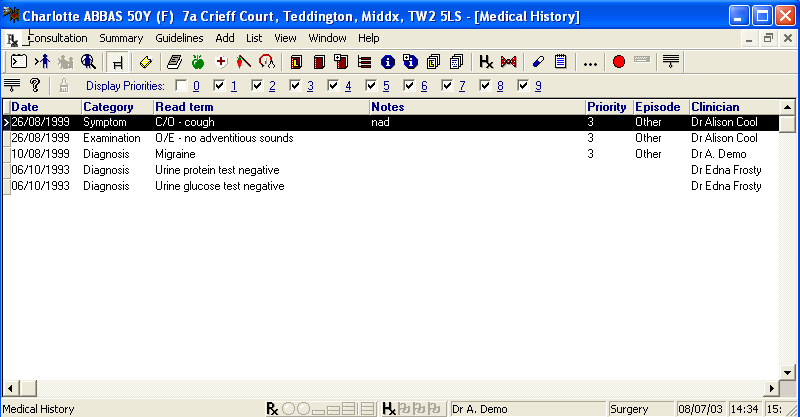Listing Medical Histories
Select List - Medical Historyor press the F2 function key, or press Alt-L-L.
The entries can be selected and filtered according to the priority assigned to each.
For example, if you only want to display Priority 1, 2 and 3 entries, from Priority in the heading, select the priorities boxes 1, 2, and 3. Leave the others blank. If you have changed the priorities, click on ![]() to refresh the list.
to refresh the list.
Priority 0 is sensitive data which you can hide from a patient's view on a Patient Record (see above).
You can scroll across using the right arrow on the horizontal divider. To narrow the column widths, click on a column heading, such as Notes, and point to the vertical divider to the right of this column, hold the left mouse down and drag the divider line towards the left until re-sized.