Mail Manager - Transfer of Care
To view a Transfer of Care message in Mail Manager:
- From the Vision 3 front screen, select Mail Manager
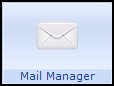 .
. - Select Incoming Mail - Mail Categories and then Hospital Reports.
- Transfer of Care messages display in the list:
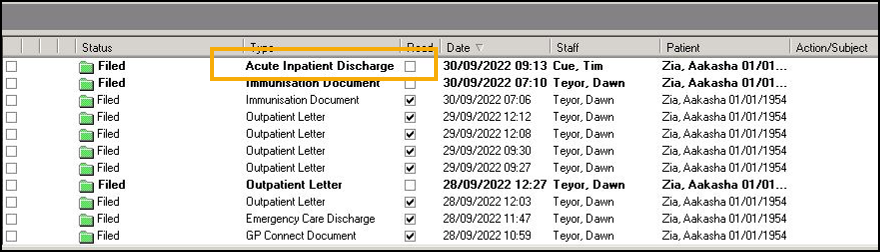
Highlight the message to view the content in the pane below, scrolling to the bottom of the message to automatically mark it as Read.
- Providing the message is matched to a patient on receipt, the following processes happen automatically. Should there be an issue with matching the message to a patient the following may have to be completed manually:
- Allocate - The message is automatically allocated to a recipient’s mailbox. If a message is not allocated to a mailbox it displays in the Unallocated Mailbox and can be allocated, see Allocating a Message in the Mail Manager Help Centre for details.
- Assign to a Patient - The message is assigned to the patient by matching the NHS number and Date of Birth. If the message is not assigned to a patient, see Assigning to a Patient in the Mail Manager Help Centre for details.
- Filed - Provided the message is assigned to a patient and allocated to a mailbox it automatically files in the patient record. If not, it can be filed, see Filing in the Mail Manager Help Centre for details..
The document is filed in the patient record under Miscellaneous - Attachments and can also be viewed from View Mail for Patient  .
.
See Transfer of Care and Daybook/Tasks - Transfer of Care for details
Note - To print this topic select Print  in the top right corner and follow the on-screen prompts.
in the top right corner and follow the on-screen prompts.